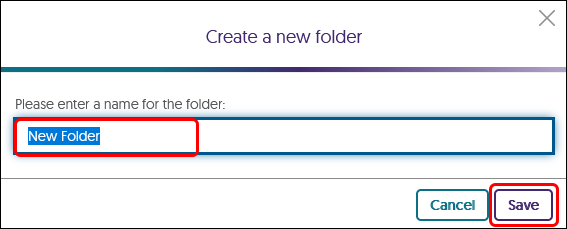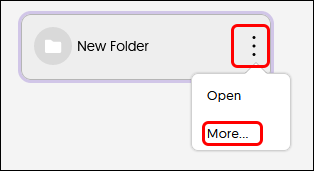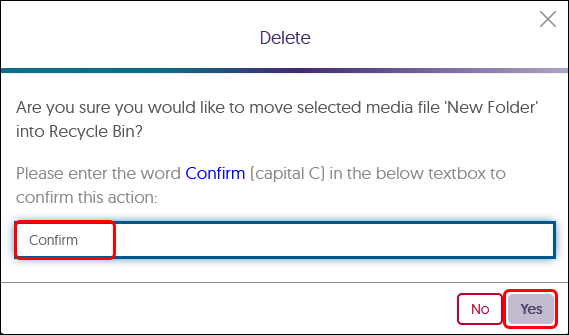YuJa (All Users) - Create, Edit, and Delete a Folder
This article walks you through how to create and manage folders in YuJa.
Folders are recommended to organize your Media Library. Create a folder for each class to organize your class videos. Create separate folders for other content such as Committee Meeting Audio, Professional Development videos, etc.
Create a Folder
- Log into YuJa at https://siue.yuja.com with your SIUE credentials.
- From the toolbar at the top of the page, click on the New Folder button.

- Name the folder. We strongly recommend that you name the folder per your class or topic. For example, BIOL 111 or Committee Recordings. Click Save to continue.
- If you have multiple topics for the course, you will be able to create sub-folders. Double-click on the folder's icon in your media library and repeat steps 2 & 3 to create and name sub-folders.
Edit a Folder
- To edit the folder, hover your mouse over vertical ellipsis. When the menu pops up, click on More.
- On the General tab, change the title if necessary. Optionally, add a description and tags. Click Save General when finished. Click Close after the General tab is saved.

- To copy the Direct Link (URL) or the embed code for the folder, click the Links tab in the left menu.
- Use the copy button for the link or code needed.

- Click Close at the bottom of the window.
You will be returned to your media library.
Delete the Folder
- Hover your mouse over the folder's thumbnail. Click on the cog that appears. Click on More in the menu.
- To delete the folder, click on Actions in the left menu. Click on Delete Folder.
Note: Deleting the folder will also delete the videos and other folders within this folder. Be very cautious when deleting folders.
- A Delete window will pop up. If you are sure that you want to delete this folder and all its content, type Confirm (case sensitive) in the box.
- Click the Yes button at the bottom of the window.
You will be returned to your Media library.