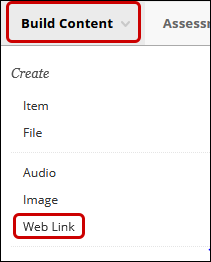YuJa (Faculty) - Link and Embed a Video in Blackboard
This article provides instruction on embedding a YuJa video in Blackboard using an embed code.
YuJa provides the full embed code as well as the URL for each video. An embedded video shows the video in a play window rather than just the link. It is a good practice to include the URL along with the Embed code to increase accessibility for mobile devices.

- Navigate to your video thumbnail. Hover your mouse over the thumbnail and click More in the menu.
- Click on Links from the left menu.
- Under the heading "Enable Auto Single-Sign-On for Embedded and Direct Linked Media" select the Enable radio button. This will allow students to view these videos within Blackboard. Click the Save Links button, but do not close the window.
Click on the Copy icon next to the Embed Code. This will copy the code to your clipboard on your computer.
Do not close this window. - Return to Blackboard in a new tab or window. Do not close the YuJa window. Navigate to the Content Area/Folder where you want to link the video. Hover your mouse over the Build Content button. Click on Web Link from the menu.
- Title the video. In the text box, click on the source code icon < >. Continue with the rest of the settings.
Note: The rows of icons are fluid based upon the size of your browser window. The source code icon may appear in the second row or third row. - The Source Code window opens. Click on the first line. While holding down the Ctrl key on your keyboard, type v. This will paste your code in the box. Click the Save button at the bottom of the window.
- If you want to make the video player window larger, click and hold the blue box in the lower right corner and drag the box to the size you want. Click Submit at the bottom of the page.

- Return to YuJa. Confirm that the "Enable Auto Single-Sign-On for Embedded and Direct Linked Media" Enable radio button is still connected.Copy the Direct Link by clicking on the Copy icon.

- Return to Blackboard. Paste the Direct Link into the URL box.
- Click Submit at the bottom of the page.
- Students now have the embedded video to view, and the direct link to the video.