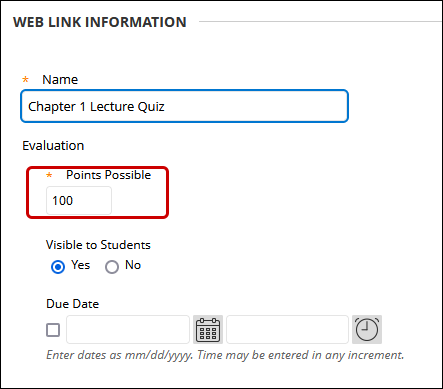YuJa (Faculty) - Add a Video to Blackboard to Grade Percent Watched
This article walks you through how to link a YuJa video in Blackboard so the percentage watched is graded in the Grade Center.
YuJa will grade the percentage watched of a video. There are two options. If this video is worth 20 possible points:
- Give full credit based on percentage watched. For example: if a student watched 90% of the video, they will get 20 points.
- Give credit based on percentage watched. For example: if a student watches only 50% of the video, they will get only 10 points.
-
- Navigate to the video. Hover your mouse over the thumbnail and click More in the menu that appears.
- In the Media Details pop-up page, click on the Quizzes tab. Then click on Create Playback Quiz.

- Title the quiz. This will the the name of the link of the video.
Click the first radio button for the student to receive full credit based on the percentage you designate.
Or click on the second radio button to give credit based on how much of the video the students watched.
Click the Create button at the bottom of the window. - Return to Blackboard.
Deploy a YuJa Video Quiz in Blackboard
These instructions assume that the quiz has already been created in YuJa.
- In Blackboard, navigate to the course. Then navigate to the Content Area or folder.
- Click on Build Content. Then click YuJa Video Quizzes and Analytics in the menu.

- From the Media Chooser, click on the Quizzes tab.

- Locate the quiz and click on it to select it. Click the Insert Content button at the bottom of the window.

- The video will appear as a Web Link with a YuJa logo icon. Click the drop-down arrow next to the title.

- Edit the name of the video if necessary. The score will default to 100. Change that if necessary. Set the Due Date and other settings as necessary. It is a good practice to add instructions that include the due date and points possible for the video quiz.
- Submit at the bottom of the page.

Note: The grades may not transfer to the Grade Center immediately, especially the Analytics scores. Please allow extra time for those to transfer to the Grade Center.
- Navigate to the video. Hover your mouse over the thumbnail and click More in the menu that appears.
Note: when students start viewing the video, the grades will not appear instantaneously. It may take a few minutes up to an hour for the grades to appear.