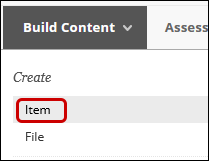YuJa (Faculty) - Create a Playlist Using Folders
This document describes how to create a playlist in Blackboard using YuJa folders.
This article assumes that you have created a folder in YuJa and the folder contains the media.
NOTE: Media linked this way cannot report quiz or analytics back to the Grade Center. This method is for viewing/listening purposes only.
NOTE: Media linked this way cannot report quiz or analytics back to the Grade Center. This method is for viewing/listening purposes only.
- Log into Yuja at https://siue.yuja.com/ with your SIUE email and password.
- Navigate to the folder. Hover your mouse over the folder and click on the three vertical dots. Click on More in the menu.

- In the window that opens, click on Links in the menu.
- Click on the Copy button next to the embed code.

- Return to Blackboard. Navigate to the Content Area or folder. Click on Build Content. Then click on Item in the menu.
- Name the item. In the text box, locate and click on the source code icon. It looks like a greater than and less than symbols: < >
NOTE: the icon rows are fluid, depending upon the size of your screen. You may have only two rows. - The Source Code window opens. Click you mouse in the box. While holding the CTRL key (command key in a Mac) type the v key. This will paste your code in the box. Click the Save button at the bottom of the window.
- Add instructions or a description. To make the video window larger, click and drag the blue box at one of the corners.
- The thumbnail of the first video in your folder will be on top. The remaining videos will be below the heading "Upcoming Media."