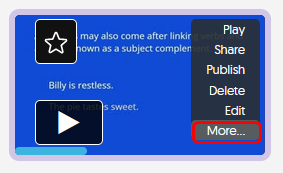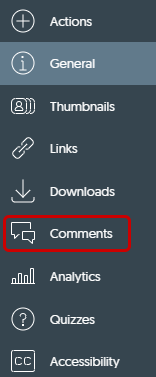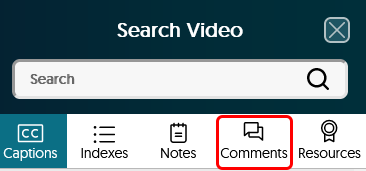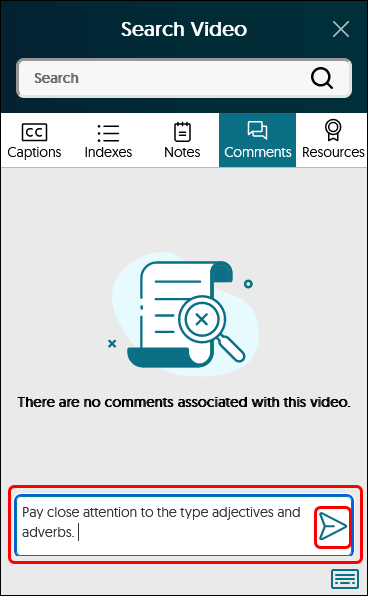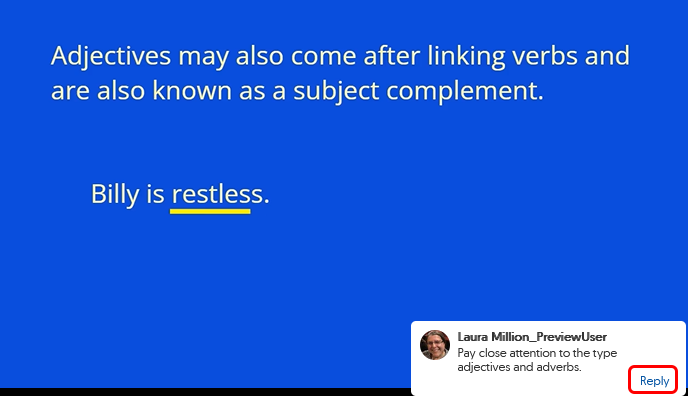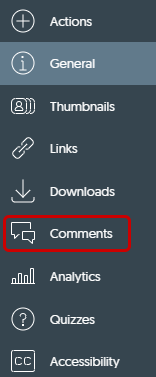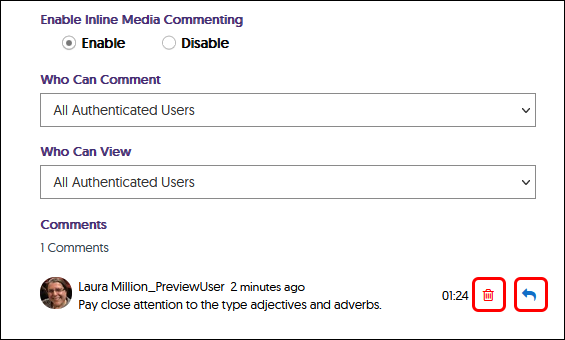YuJa (Faculty) - Comments
This article contains information on how to create comments on a video.
Comments allow users to interact with the media. These can be from the content creator directed toward users for better understanding of the content. Comments can also be from the user in the form or questions for the content creator. Comments will appear as lines on the timeline:
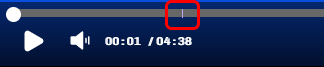
...or push pin when a mouse is hovered over the timeline:
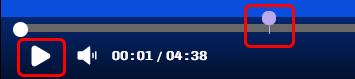
Enable Comments
- Comments are enabled by default, however you can also set the level of commentators. Hover your mouse over the video thumbnail and click More from the menu.
- Click on Comments from the menu.
- Click Settings

- Confirm the Enable radio button is selected. Click the drop down arrow for "Who Can Comment" and "Who Can View," determine the level of comment

- Content Owner Only - only you will see the comments.
Everyone - anyone with the link. Use this if you have users from outside SIUE commenting.
All Authenticated Users - only SIUE users.
Content Owner and IT Manager Only - Only you and the YuJa admins
- Click on the video's thumbnail to play the video.
- Click on the Play button in the center of the video. Play the video to the point you will place the comment. Pause the video.
- Click on the Side Bar icon.
- The Side Bar will open. Click on the Comments icon (talk bubbles)
- Type in the comment box at the bottom of the Side Bar. Click the blue "paper airplane" icon to send the comment.
- Comments will pop up in the video when users play the video.
- Users will click Reply to leave a reply to your comment.
Reviewing Comments
- View all the comments in one location. Hover your mouse over the video thumbnail and click More from the menu.
- Click on Comments from the menu.
- See all the comments. Click the Reply button to leave an answer to a comment. Click the trash can icon to delete a comment.