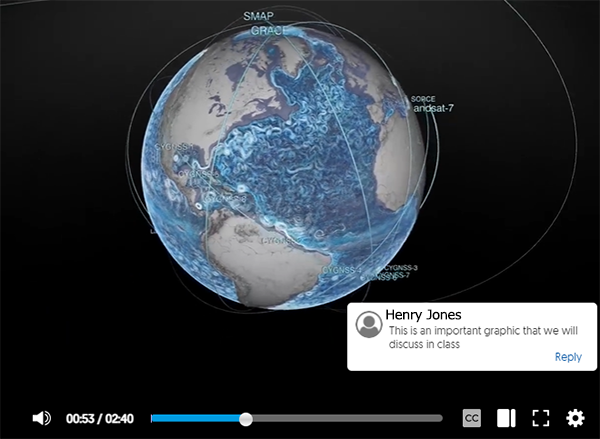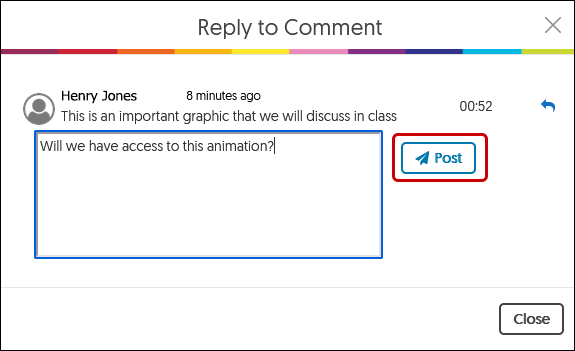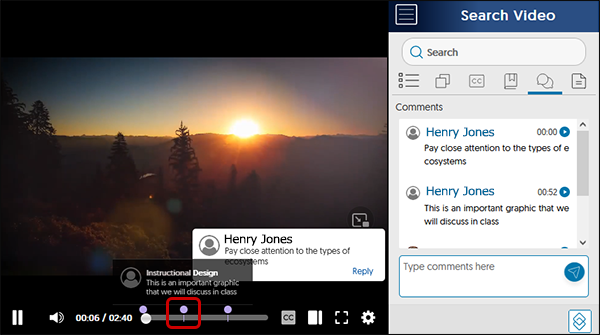YuJa (Students) - Comments on Video
This article contains information on how to respond to comments on a YuJa video.
View Comments
- As you view your course videos, you may notice a comment pop up...
or push pins when you hover your mouse over the timeline.
These are comments you instructor or other students have placed on the video. Your instructor comments may point you toward an import part of the view. Student comments may ask clarifying questions. - To reply to a comment, click on the button in the comment. You may need to click on the push pin to be able to reply.
- Type your comment in the box and click the Post button.
- The comment now indicates that there is a reply.
See All Comments at Once
- From the video player, click on the Side Bar icon.

- Click the Comment icon (it looks like talk bubbles).

- You can view all comments here.

- Click the Push Pin on the video timeline. The video will jump to that location of the comment.