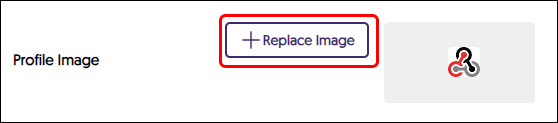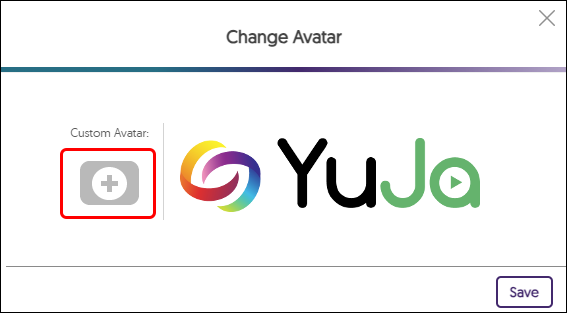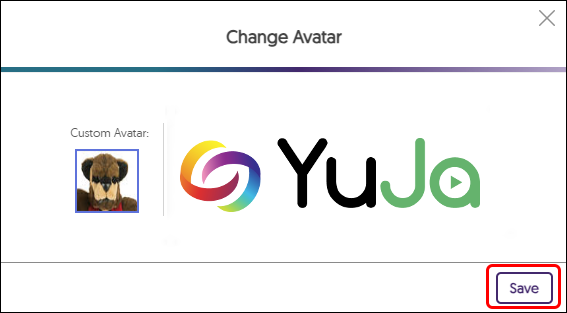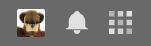YuJa (All Users) - Customize Settings
This article gives instructions on how to customize settings in YuJa.
- Hover over the icon of the person in the upper right corner. Click My Account in the menu.

- You should not need to change anything on this page except your profile picture. To add your own picture, it's best to use a small, close up, cropped as a square. For example 100px X 100px. Vertical or horizontal images may compress and look strange. Scroll to the bottom of the page and click +Replace Image.
- Click the Custom Avatar "+" button.
- Select your image from your computer. Once you return to this page, click the Save button.
- When you return to the My Profile page, click the Save button at the bottom.
- The image may not appear until you log off, then log back into YuJa.
- Your picture will appear in the top right corner of the YuJa page.