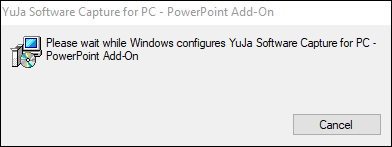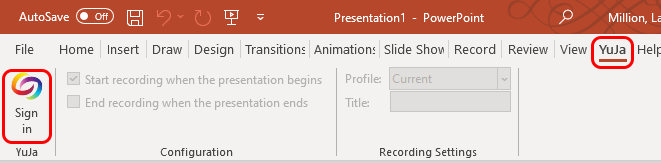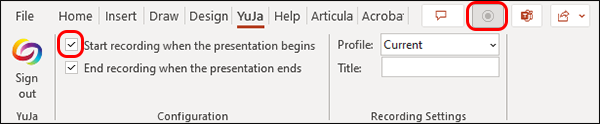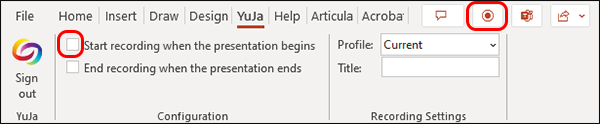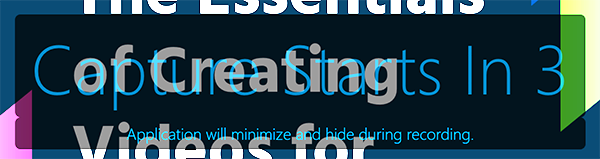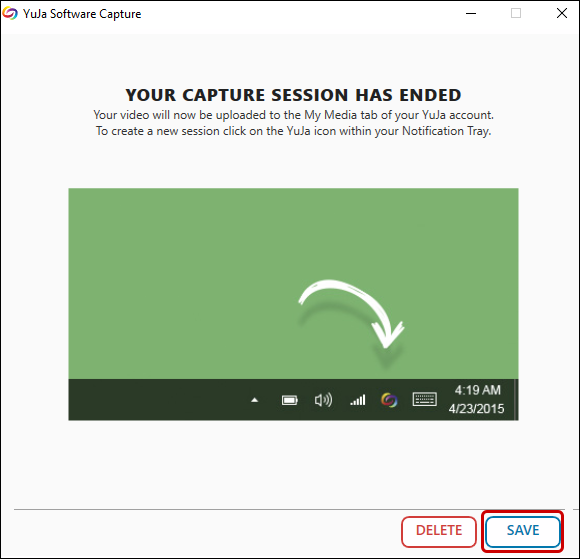YuJa (All Users) - Record a YuJa Video from PowerPoint
This document describes how to record a video while in PowerPoint.
Download and Install the PowerPoint Plug-In
- Log into YuJa at https://siue.yuja.com.
- Click on Create Recording.

- You may need to re-install the YuJa Software Capture tool to update it. Verify that the "Record from your Windows PC or Mac" option is selected. Then click on the Download link in the window.

- Follow the onscreen directions to re-install the Software Capture tool. When the Software Capture tool opens, click on the settings cog.

- From the Application Settings window, click on the Advanced tab. In the PowerPoint Toolbar area, click Download.

- Click the "YuJa PowerPoint Installer.msi" link.

- Wait while Windows or Mac installs the PowerPoint add-on. You may have a window pop-up asking if this is OK. Click Yes.
Record from PowerPoint
- Open PowerPoint. Click on YuJa in the ribbon. You may need to sign into YuJa.
- If you do not want to manually start the recording, check the boxes for "Start recording when the presentation begins" and "End recording when the presentation ends." Note that the record button is greyed out. The recording will automatically start when you enter Presentation mode in PowerPoint.
- If you do want to manually start the recording, make sure that the "Start recording when the presentation begins" and "End recording when the presentation ends" check boxes are unchecked. Note that the record button is now active. Set your PowerPoint in Presentation mode, then select the record button to begin the recording.
- With either setting, you will receive a count down before the recording starts.
- Stop or Pause the recording by clicking on the Stop button (square) or Pause button (2 vertical lines) in the lower left corner of the presentation screen.
- Once the recording is stopped, click Save at the bottom of the window.
- Return to https://siue.yuja.com to edit, caption, link, etc. your video.