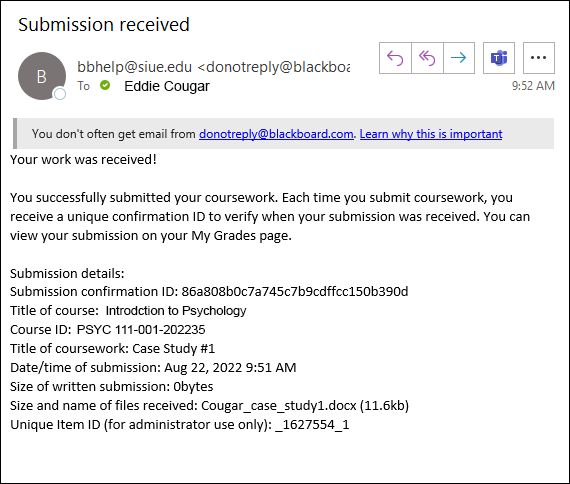Blackboard (Students) - Assignments: Submit an Assignment
This document provides an overview of how to submit an assignment in Blackboard.
- Go to the course area where the assignment link is located (i.e.: "Coursework" or "Week 1" folder)
- Read over the assignment instructions and download any files/assignment prompts provided by your instructor.
- Click on the assignment title.
- Follow the assignment instructions to either a) Browse Local Files and attach your assignment file or b) Write Submission on screen.
(If your instructor is using a rubric, click View Rubric to read the grading criteria before submitting.)
5. Note that the file name is listed under Attached files. Click Submit.
6. A purple bar will appear at the top of the screen letting you know your assignment has been submitted.
7. You will also receive an email with your submission confirmation. Save the email! This is the proof of the day and time you submitted the assignment.