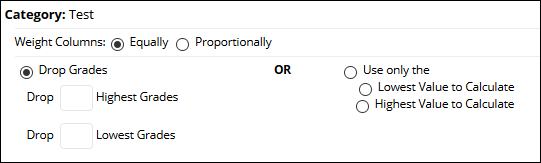Blackboard (Faculty) - Grade Center: Average Column
This document provides an overview of how to create an average column in the grade center.
- In the Full Grade Center, hover over the Create Calculated Column then click Average Column.
- Type the column name in the box provided.
- Choose the primary and secondary display as desired.
- In the Select Columns section, "All Grade Columns" is defaulted. If you do not wish to include all columns, click the Selected Columns and Categories radio button.
- Highlight the columns to be included in the Average column. To select more than one column, hold the CTRL key down while clicking on the column's name.
- Click the right arrow to move the columns to the "Selected Columns" box.
- If wanting to average the categories, highlight the categories to be included in the Average column. To select more than one category, hold the CTRL key down while clicking on the categories' names.
- Click the right arrow to move the categories to the "Selected Columns" box.
- If averaging the categories, there will be additional options to weigh equally or proportionally. Equally applies equal values to all columns within the category. Proportionally applies the value to a column based on the point value of each column. - "Calculate as Running Total" button should remain as Yes.
- Click Submit at the bottom of the page.