How to Email a Link to a Video Using an Image
This document provides an overview of how to include a static image of a video in an email which will link the user to the video when clicked.
1. Find or create the image you want the user to click to view the video. In this example, a logo image file was created:

2. Use Photoshop or other photo editor to place a "play" button image on top of the logo or static video image.
3. The final image should look similar to this:

4. Start a new email and place your cursor where you want to image to show in the body of the email. Click the Insert Image Inline icon and find the image you would like to insert.
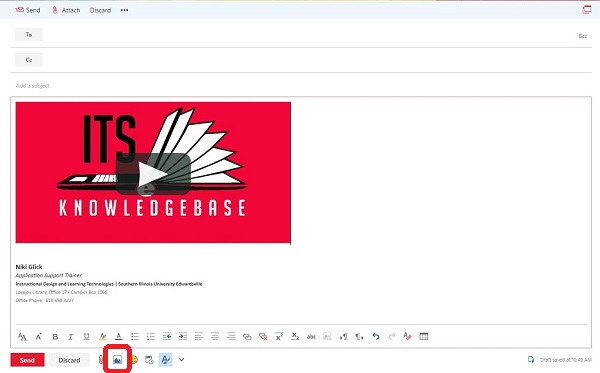
5. You can click the image in the email and resize it as needed by dragging the corners of the image.
6. Navigate to the website where the image is located. In this example, the video I want to link to is located at: http://www.siue.edu/its/training/KBPromo/story_html5.html
7. Click to select the image in the email body, the image should turn blue to show that it has been selected.

8. Click the insert hyperlink button.

9. Paste the URL for the video into the URL field on the Insert link pop-up window and click OK:

10. Now, when you hover your mouse cursor over the linked image in the email body, you should see the video URL show up in a small Tooltip window on the screen as shown below:

