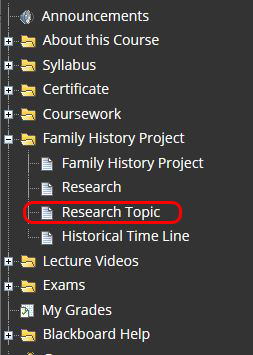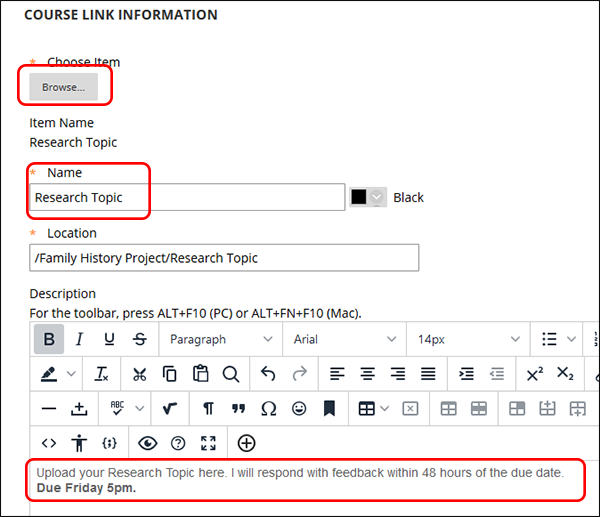Blackboard (Faculty) - Content Area: Add a Course Link
This document provides an overview of how to add a link to a tool or folder in the course.
A Course Link is a shortcut to an existing item, tool, or folder in a course. A course link allows you to post a link to the same tool in multiple places. For example, if you have a folder for a project that spans weeks, use a course link in a weekly folder to link back to the areas of the project due that week. This is also useful when wanting to add a forum from the discussion board to a content area like a weekly or module folder.

Course links work for files, folders, and tools that are linked in other areas.
Link to a Tool
The example above is a content area for a project that spans more than one week. Placing all of the project items in one location will give the students a "go-to" place for all the necessary content and links for that project. However, if various parts of the project are due on different weeks, posting a course link to those parts within the weekly folder helps keep the student on track knowing what part of the project is due each week.
- Navigate to the folder you want to place the Assignment link.
- Click on Build Content. Then click on Course Link.
- Click the Browse button to search for your assignment to link. A window will open showing all of your content areas and sub-items.
- Click on the Assignment, item, etc. you want to link.
- Add a name to this link. Add instructions, including a due date.
Note: The Location will be filled in after you have chosen the link from the Browse button. Do not manually change this location. - Set the Date and Time restrictions as necessary.
- Click Submit at the bottom of the page.
Note in the Assignment icon the little chain link. This indicates that the assignment is linked to another location, not an original assignment. Whether students click on this link or the link in the Project content area, they are taken to the same assignment. It is not a duplicate assignment.
Link to a Discussion Board Forum
- Navigate to the folder where you want to place the discussion board link.
- Click on Tools, then click on Discussion Board.
- Click the radio button "Select a Discussion Board Forum."
Then click the forum in the list.
If you have not created a discussion forum, click Create New Forum and follow the directions on the screen. - Click Next at the bottom of the page.
- The title of the forum will be the title of the link. You may change that if you want.
- Include instructions in the text box, including the Due Date.
- Set the rest of the options as you want. Click Submit at the bottom of the page.