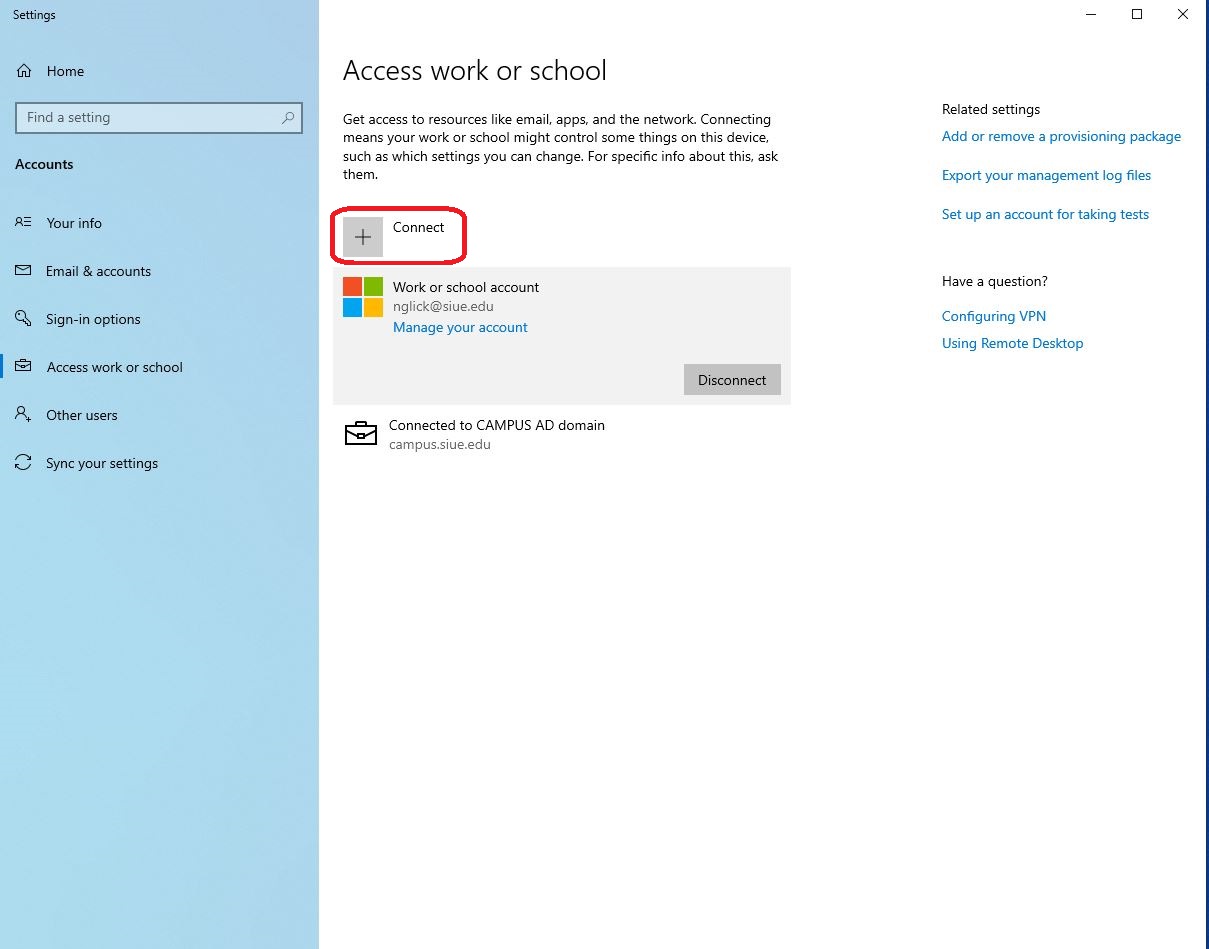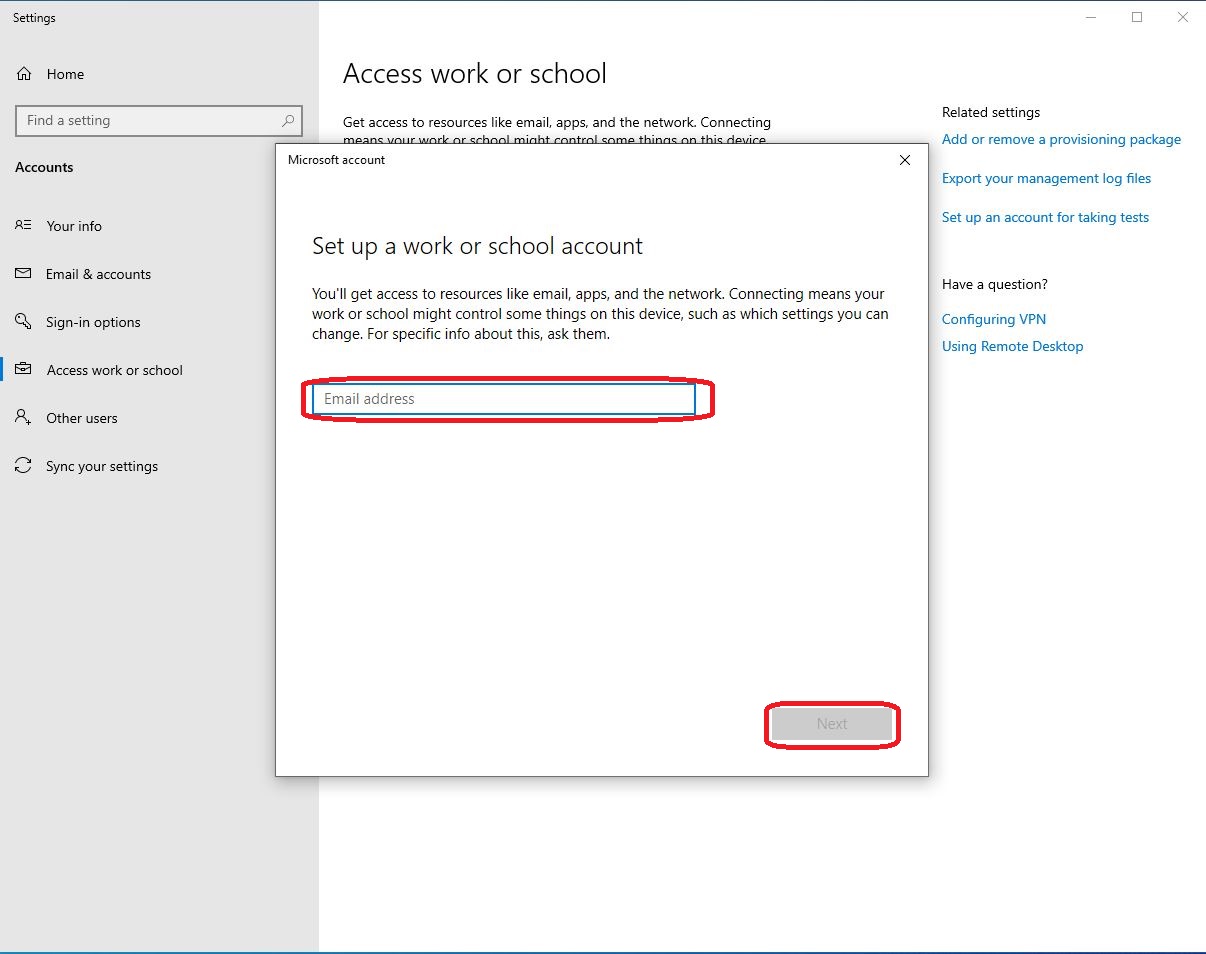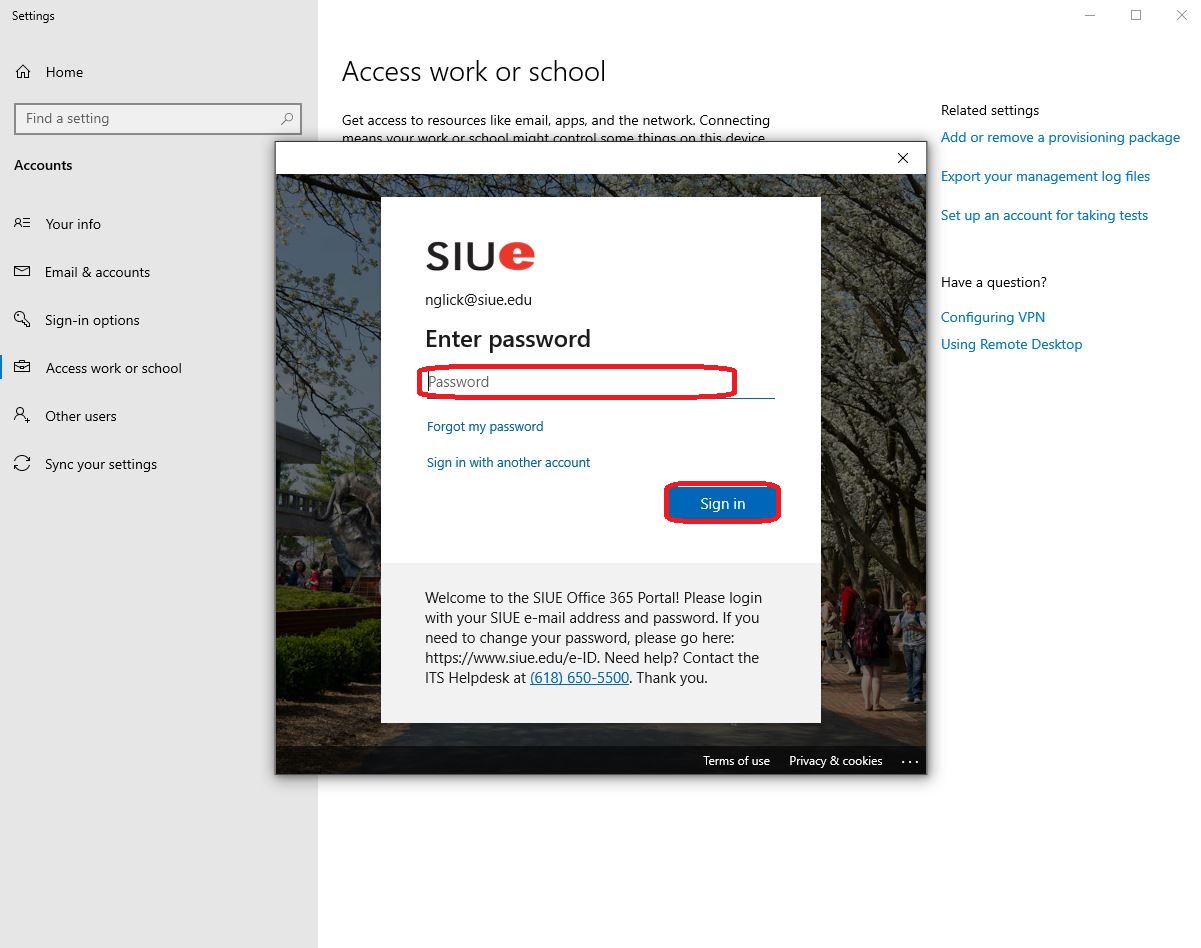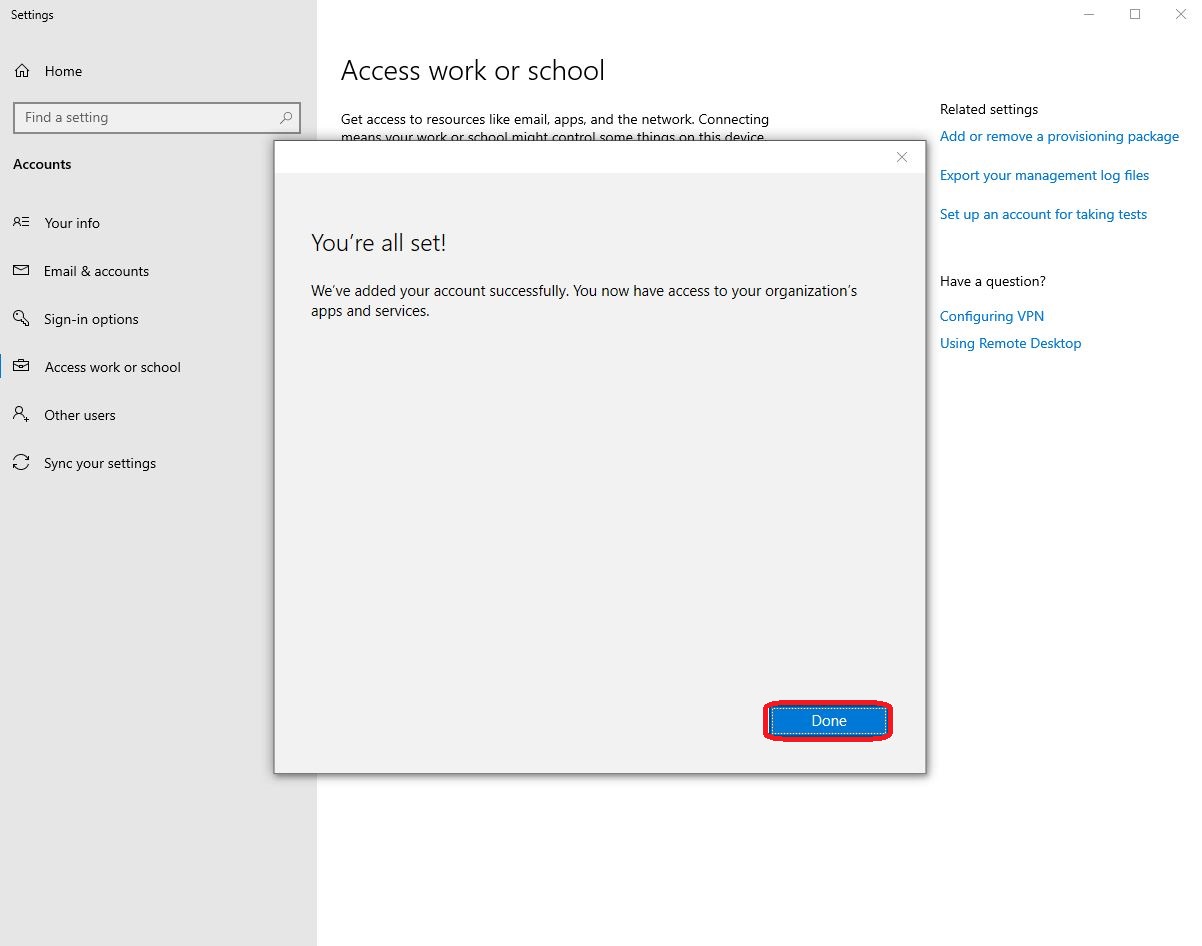Fix Windows Office 365 Account Settings
This guide provides step-by-step instructions for connecting your SIUE school account to a Windows computer through the Access work or school settings. The process allows you to authenticate with your @siue.edu credentials and access university resources.
Connecting your SIUE school account to Windows allows you to access university resources and services directly from your computer. Follow these steps to establish the connection:
- Open the Start menu by clicking the Windows button in the lower left corner of the taskbar or by pressing the Windows key on your keyboard:

- Begin typing school in the search box, then select Access work or school from the search results:
- If your SIUE account is already listed in the accounts section, select it and click Disconnect to remove the existing connection:
- To add a new connection, click the Connect button:
- In the email address field, enter your complete @siue.edu email address and click Next:
- Enter your E-ID password in the password field and click Sign In:
- Once authentication is successful, click Done to complete the setup:
What This Enables
After successfully connecting your SIUE school account, you will be able to:
- Access university network resources
- Use single sign-on for compatible applications
- Connect to SIUE services more seamlessly
Troubleshooting
If you encounter issues during the connection process:
- Verify your @siue.edu email address is entered correctly
- Ensure your E-ID password is current and accurate
- Check your internet connection
- Contact the ITS Help Desk if problems persist
Need Additional Support?
If you have any questions or need further assistance, please contact the ITS Help Desk:
- Call: (618) 650-5500
- Email: help@siue.edu
- Visit: Lovejoy Library Room 0005 during regular business hours.
This guide aims to provide useful information, but as technology changes, interfaces or steps might vary. Please use the Comment button to let us know if anything differs from your experience. Your feedback helps us keep this information accurate. Thank you!