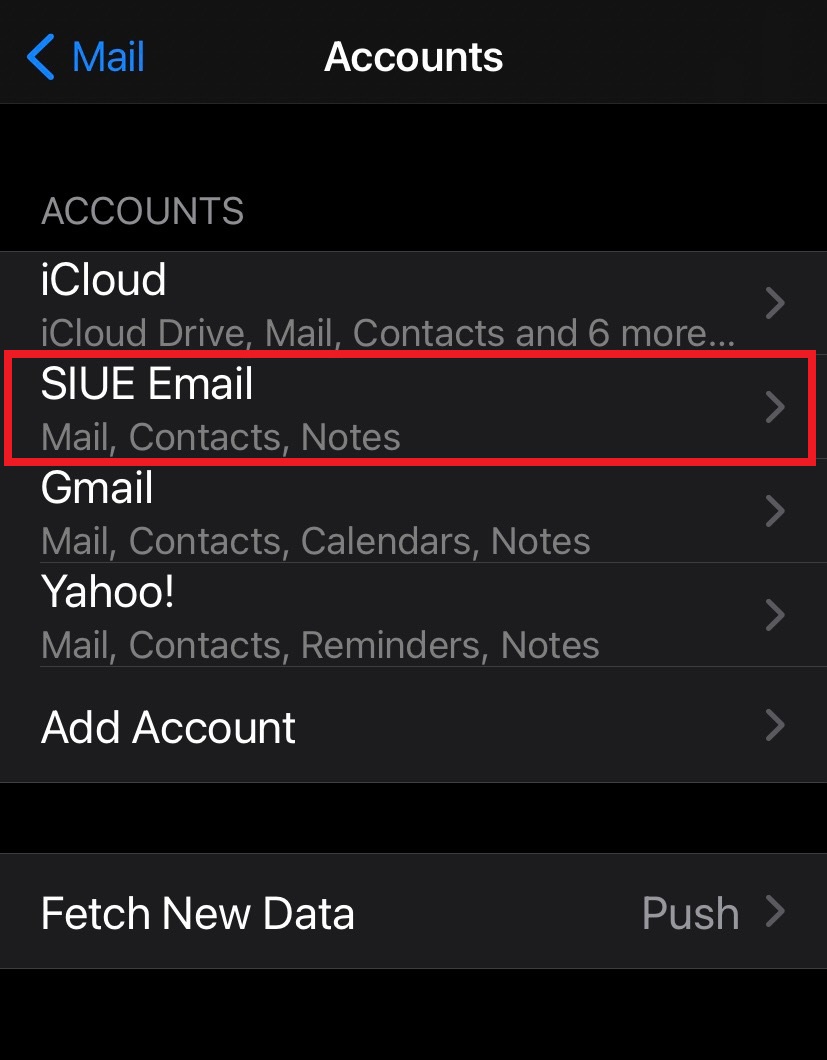Office 365 Mail - Directions for installing and uninstalling email on iPhone
Uninstalling Office 365 email on an iPhone
In order to uninstall, first go to the Settings app.
Tap on Mail.

Next, tap on Accounts.

Tap on your SIUE email account.

At the bottom, tap on Delete Account.
.jpg)
You will be prompted to confirm deletion.
Wait for the deletion to complete.
When you are returned to the list of your accounts, you have successfully removed your SIUE account from your iOS device.
Installing Office 365 email on an iPhone
In order to install, first go to the Settings app.
Tap on Mail.

Next, tap on Accounts.

Tap Add Account.

Select Exchange as the account type.

Enter your full email address and a description, such as SIUE Email, then tap Next.

You will see a prompt to sign into your SIUE.edu Exchange account using Microsoft. Tap Sign In.

This will redirect you to a page to choose which options of your SIUE email account you want accessible on your device. Once the desired options are chosen, click Save.

You should now be able to go to your mailboxes and view the SIUE account.
You have successfully installed your SIUE account on your iOS device.