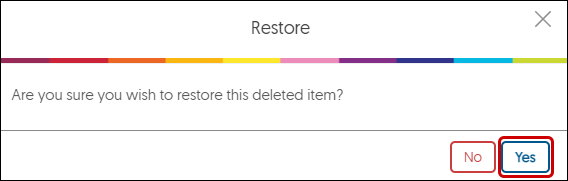YuJa (All Users) - Delete and Restore a YuJa Video
This article gives you instructions for deleting a YuJa video from your Media Library.
Periodically review your Media Library and delete unwanted or older videos.
- Navigate to the video you want to delete. Hover your mouse over the thumbnail and click Delete from the menu.
NOTE: If this is a shared video and you do not see a delete option in the menu, you have Edit Access permission, not Full Access permission. Contact the video's owner. - You must type Confirm (case sensitive) to move the file to the recycle bin. Click Yes to complete the deletion.

Retrieve Deleted Videos
If you accidentally delete a video or want to retrieve a deleted video, you have 60 days from the day you deleted it to retrieve it.
- From your "My Profile" icon, click on My Account from the menu.

- From the Navigation menu on the left side of the screen, hover your mouse over the recycle (triangle with arrows) icon.

- When the menu expands, click Recycle Bin.

- All the videos and folders you have deleted in the past 60 days are on this page. Place a check mark next to the video(s). Click Restore from the menu.

- You will be given the option to Restore (Yes) or not restore (No). Select Yes to restore the video.