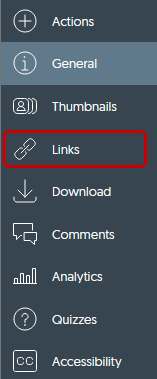YuJa (All Users) - Security Setting on your Videos
This article walks you through how to identify and change security settings on your videos in YuJa.
YuJa has two main Security Settings:
- Public - Anyone with the link or embed code can view the content
- Private - Access to the direct link or embed code is disabled
Additional Restrictions include:
- Password or Authentication Restrictions
- Date Restriction
- IP Range and Address Restriction
- Location Restriction
- Domain Restriction
- Navigate to your video thumbnail. Hover your mouse over the thumbnail and click More in the menu.

- Click on Links from the left menu.
- Click on the Security Settings button.

- Videos are set to Public with password or authentication restriction by default. Anyone with the link or who views the embedded video will be able to see the video with SIUE credentials. To share with someone outside of the University, remove the check mark from the Password or Authentication Restriction option.
The Private setting indicates that only the owner of the video and those to whom the video was shared will see the video. Owners and those who had the video shared with them must log into YuJa either through Blackboard or siue.yuja.com to see the video. Links and embedded video will not work. - The following are additional restrictions you can put on your video:
- Platform Authentication is not necessary as Blackboard and siue.yuja.com are already set to Single Sign-On authentication.
- Simple Password may be given as additional security.

Date Restriction works like the adaptive release in Blackboard. Set the Visible Date (Display after) and Invisible Date (Display Until) dates to restrict the viewing.
Note: You do not need to set both the Date Restrictions on the video in YuJa AND adaptive release dates in Blackboard. Set only one or the other.
Note: You do not need to set both the Date Restrictions on the video in YuJa AND adaptive release dates in Blackboard. Set only one or the other.

IP Range and Address Restriction: You will probably never need to use the IP Range and Address Restriction. This would only be used if you wanted to restrict the viewing to the computers in a lab or classroom. Contact ITS at 650-5500 for help with this setting.

Location Restriction: You should never need to set a location restriction.

Domain Restriction: Likewise, you should never need to set a domain restriction.

Click Save at the bottom of the window. Click Close at the bottom of the window.
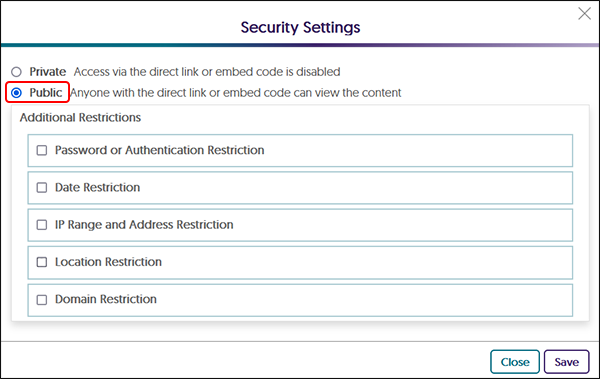
When you return to the Media Details window, click Close.