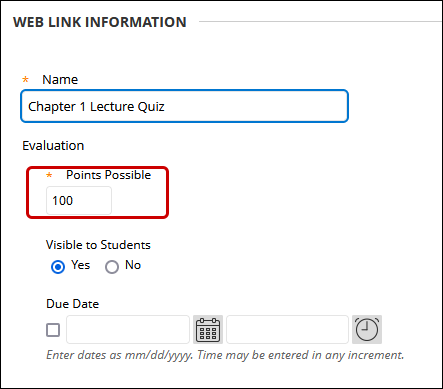YuJa (Faculty) - Deploy a YuJa Quiz Video in Blackboard
This article explains how to link a YuJa Quiz Video in Blackboard.
These instructions assume that the quiz has already been created in YuJa.
- In Blackboard, navigate to the course. Then navigate to the Content Area or folder.
- Click on Build Content. Then click YuJa Video Quizzes and Analytics in the menu.

- From the Media Chooser, click on the Quizzes tab.

- Locate the quiz and click on it to select it. Click the Insert Content button at the bottom of the window.

- The video will appear as a Web Link with a YuJa logo icon. Click the drop-down arrow next to the title.

- Edit the name of the video if necessary. The score will default to 100. Change that if necessary. Set the Due Date and other settings as necessary. It is a good practice to add instructions that include the due date and points possible for the video quiz.
- Submit at the bottom of the page.

Note: The grades may not transfer to the Grade Center immediately, especially the Analytics scores. Please allow extra time for those to transfer to the Grade Center.