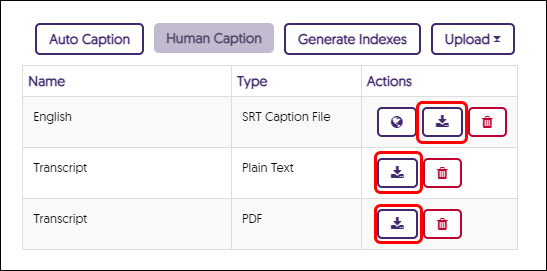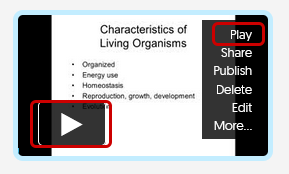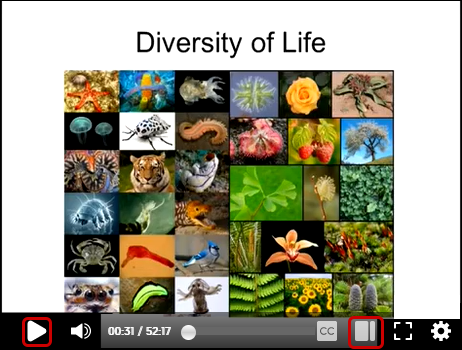YuJa (All Users) - Download Captions and Transcripts
This article contains information on how to download captions and transcripts.
Download Captions and Transcript as Owner of a Video
If you are faculty inserting a video in Blackboard it is a best practice to download the transcript text file and include it with the video. This is one of the principles in the Universal Design for Learning (UDL) guidelines.
- To download captions of a video, navigate to the video's thumbnail and click on More in the menu.
- Click on Accessibility in the left menu.
- To download the caption file, click on the English: SRT Caption File Download icon. This version will have the time code stamps and should only be used when uploading as a caption file for another video source.
To download a plain text version (no formatting), click on the Transcript: Plain Text Download icon. This can be opened and edited in a text editor or in Microsoft Word. Include this version to accompany videos in Blackboard.
To download a PDF version, click on the Transcript: PDF Download icon. This will be opened in Adobe Acrobat and is editable using the Acrobat Pro edition only. If you have Adobe Acrobat Reader, download the Transcript: Plain Text version instead. - Save the files to your computer.
Download Transcript in the Media Player
- Click Play on the video.
- Click on the Sidebar icon to bring up the Sidebar.
- Click the Resources tab.

- Click the download icon on the transcript file.

- Save the PDF file to your computer.