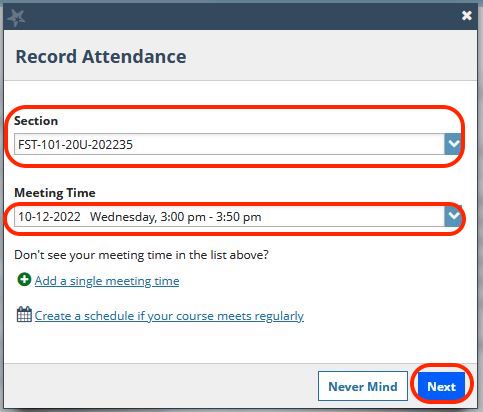Starfish (Faculty) - Taking Attendance
Explains how to use the Attendance tab on Starfish.
- Login to Starfish. (See this article for log-on instructions: https://kb.siue.edu/71809)
- Select the Students tab from your left menu.
- Select the Attendance Tab from the top menu.
- You must set up the class schedule at the beginning
- Click Class Schedule
- Click the green plus to add a schedule
- Select the days and times the course meets during the week.
- If the course has different patterns (i.e. M/W 2:00-2:50, T/R 3:00-3:50) you would need to add another schedule for each combination of days and times.
- Submit.
- Click Class Schedule
- To take attendance, click Record Attendance
- Select the course you want to record attendance for. The number of dates are auto-populated based on the dates of the term.
- Select the date you are recording attendance for and click next.
- The roster is generated. The default is present, so you just need to select the radio button for students not present.
- Be sure to hit save at the bottom before closing.

More resources can be found on the Starfish web page here: http://www.siue.edu/its/starfish/
For questions regarding the Starfish System, please contact the Student Success Center.