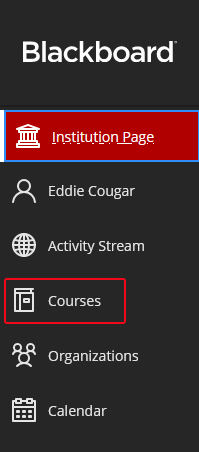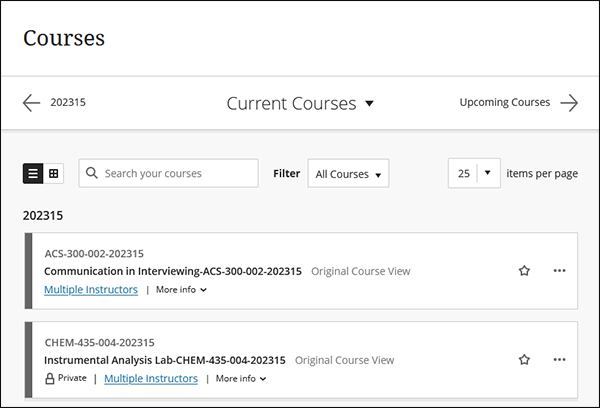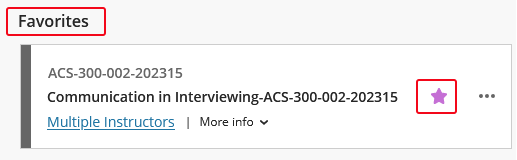Blackboard (Faculty) - Base Navigation: Courses in Ultra Base Navigation
This document provides an overview of how to locate courses in the new Blackboard Ultra Base Navigation.
Access Courses
- To access courses, click on in the left menu.
Navigating Courses
- The Courses page defaults to current courses. Courses will be listed by semester. The six-digit number represents the semester. The first 4 digits are the year and the second are the semester (15 = spring, 25 = summer, and 35 = fall). In the example below, the courses are for Spring 2023.
Those that do not have listed dates, such as developmental shells, will be listed under "Assorted Dates." - To see other semester courses, click the left or right arrows. You may not see any courses Upcoming Courses if they have not been created yet.
- Click on the drop-down arrow next to "Current Courses" to see all the semester choices.
Individual Course

- The first line, ACS-300-002-202315, is the course ID. Use this course ID when communicating with ITS Tech support.
- The next line, Communication in Interviewing, is the course title.
- Private indicates the course is unavailable to students. Click on the ellipsis and select Open course from the menu to make the course available to students.

- The instructor's name is listed next. If there is more than one instructor, click on Multiple Instructor to view the instructors.
- To boost frequently used courses to the top of the page, click the star to "favor" that course.
Open and Close the Course
- Click anywhere in the Course box to open the course. Note: Blackboard courses will open in the original Blackboard Learn layout.
- To close the course, click the red X in the upper left corner.