SIUE - Third party access (Cougarnet)
This document provides an overview of Cougarnet's third party access system.
Creating a Third-Party Access Account
1. Navigate to siue.edu/paymybill
2. Select Student Login

3. Select Students and sign in using your SIUE email and password.

4. Select Authorize Payers on the left-hand side of the screen
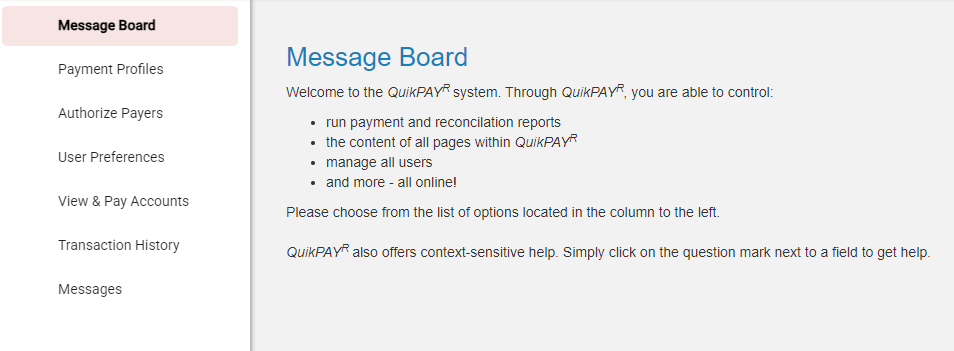
5. Under the Authorized Payers section, select the green Add New button on the top right of the screen

6. Enter the payer's name and personal email address in the fields provided
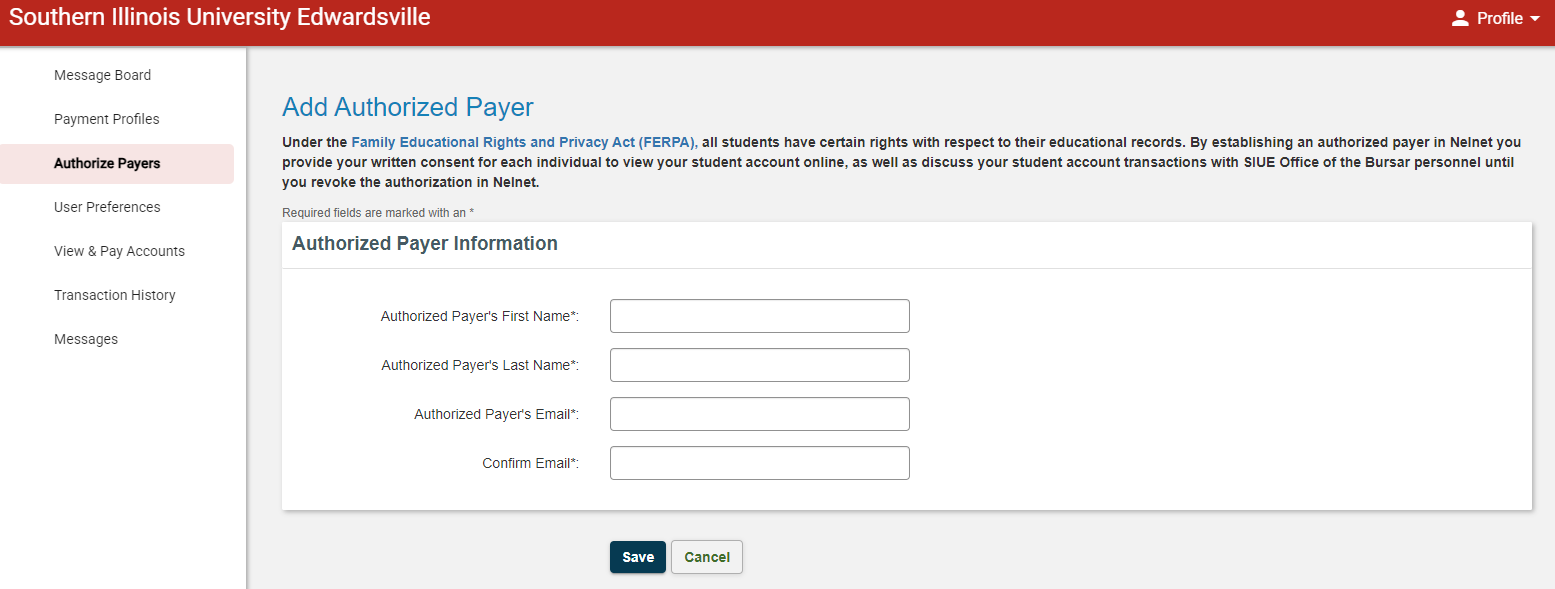
9. Select Save when finished. This will send an email to the authorized payer, sent from "Nelnet Campus Commerce".
10. Authorized payers will select the "register" button in the SIUE nelnet campus email. They will create a username and password that meets the criteria listed on the registration page.
11. Authorized payers will also need to create authentication questions and their answers, which will be used when they attempt to sign in.
12. Authorized users will click Save.
Logging in to a Third-Party Access Account
1. Navigate to siue.edu/paymybill
2. Select Third-party Login

3. Enter your username and password, then select Sign In
4. You will be asked one of the authentication questions that you set up when creating your authorized payer log in.
5. Use the menu to view your student's account or to make a payment
Note: Parents or other third parties with multiple students attending SIUE will have a different username for each student
