Office365 - Configure Office 365 Account - Outlook 2010/2013
This document provides an overview for setting up an Office 365 account in Outlook 2010 or 2013.
Microsoft Outlook for Windows user profiles to manage your accounts within Outlook.
- Launch Outlook
- Click File
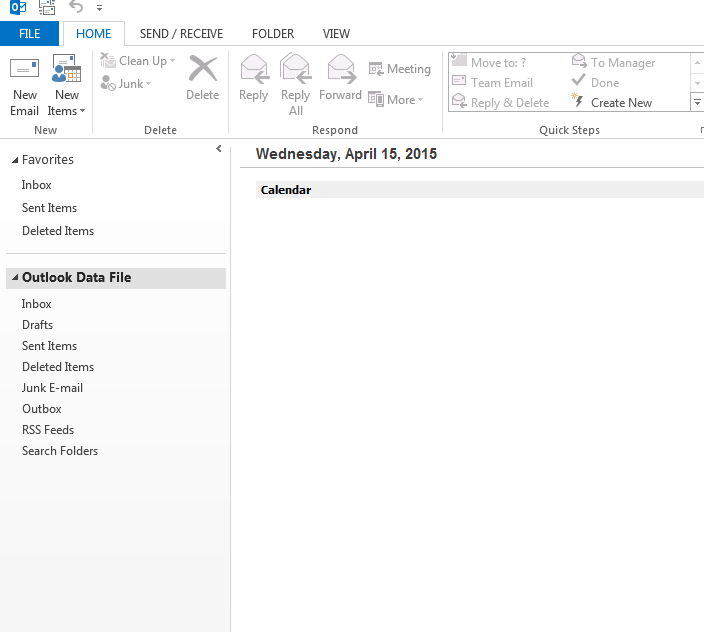
- Click Add Account
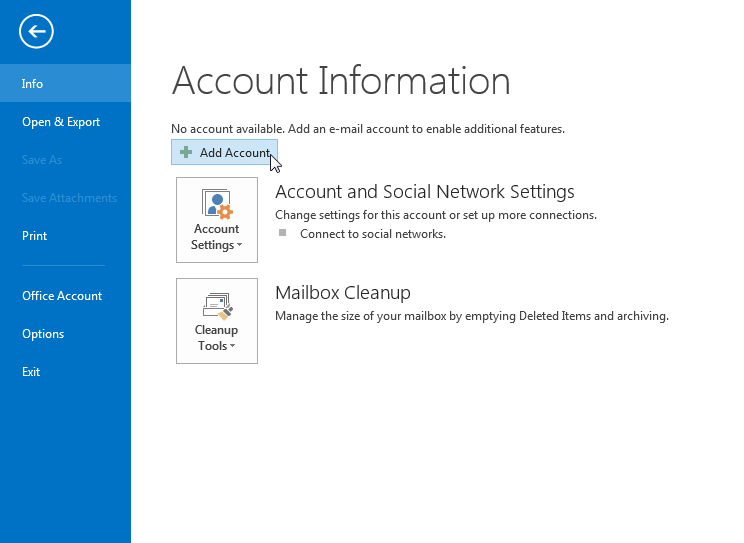
- Add Account (Auto Account Setup) screen will open. Enter the following:
- Your Name: Enter your name as you'd like it to appear
- Enter Email Address: Enter the email address of your Office 365 account (youreid@siue.edu)
- Password/Retype Password: Enter the password for your account
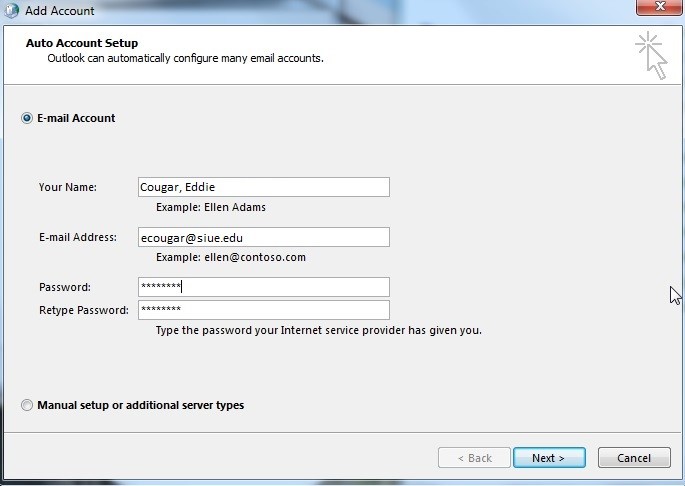
- Click Next.
- The Add Account (Searching for your mail server settings) screen will open and account configuring will begin. If aSecurity Alert window appears, click Yes to proceed. (or Allow for Outlook 2010 users).
- If all settings are correct, you will see the screen below. Your account is ready for use.
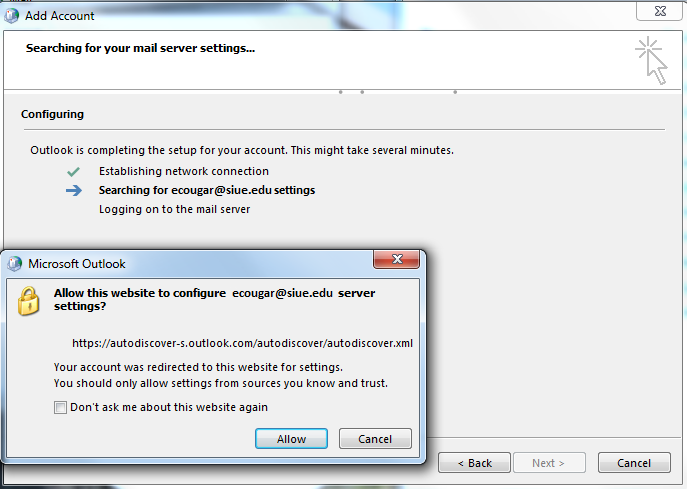
- If all settings are correct, you will see the screen below. Your account is ready for use.
- Click Finish.
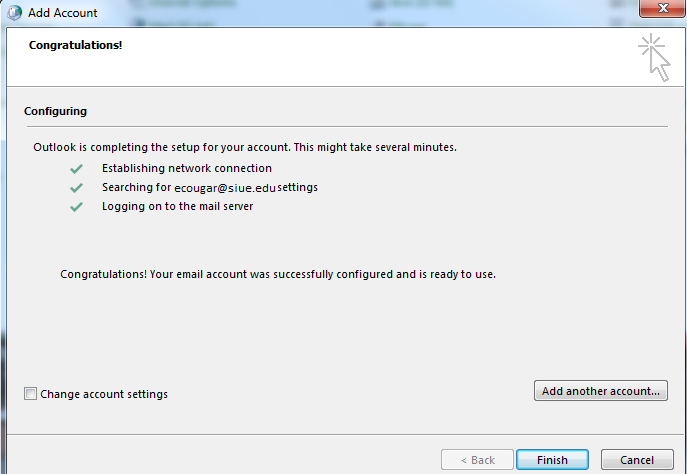
- Restart screen will open. Click OK to restart Outlook.
