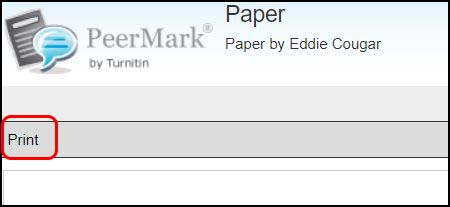Blackboard (Students) - PeerMark: View Peermark Reviews
This document provides an overview of how to view your PeerMark Reviews
PeerMark reviews and grades can only be viewed after the Post Date and time. Click on the Peer Mark assignment in your course to see the Post Date and time.
- Click on assignment link for your Turnitin Assignment in your Blackboard course.
- Click on PeerMark Reviews.
- To read feedback on your paper, click on Received Feedback. If the button is grayed out, no one has reviewed your paper yet.
- Your paper will open with the student and/or faculty's review. Review the questions. Click Rate this Review if instructed by your faculty.
- To print out the paper with review and comments, click on the Print button at the top of the page.
See additional information on the Turnitin Student Support page for Reading Peer Reviews.