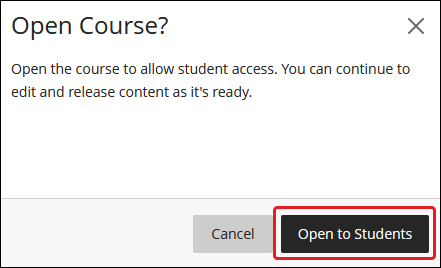Blackboard (Faculty) - Creation of Course Shells in Blackboard
ITS will automatically create a Blackboard shell for every scheduled course listed in CougarNet/Banner. The Blackboard course shells will automatically be created three months prior to the start of the upcoming semester (ex: October for SP17 courses); ITS will notify the campus when the courses have been created. Classes added to CougarNet/Banner after the initial course creation will have a course shell created in Blackboard by the following day.
Instructor of Record: TBA
If there is no instructor listed in CougarNet/Banner, the course shell will be created. Students who register for this section will be put on a waitlist. When the instructor of record is updated in CougarNet/Banner to be the actual instructor of the course, that instructor will automatically be added to the Blackboard course shell and the students on the wait list will be added.
How to Determine the "Instructor of Record" in CougarNet / Banner
- Access CougarNet/Banner.
- Click on Class Registration under the Student header.
- Click on Browse Classes.
- Search by Term: click on the drop-down box and select the semester and year.
- Click the Continue button.
- Subject: Select the subject or department
- Course Number: Enter the course number
- Click the Search button at the bottom of the page.
- Identify the section. In the "Instructors" column, listed will be the name of the instructor, "TA Graduate Assistant," and/or "TBA."
- If the teaching faculty is not listed in Banner/CougarNet as the Instructor of Record, the faculty or department must contact the Registrar's Office.
Instructor Changes
Instructor Added
If an instructor for a course is changed or is added in CougarNet/Banner, the new or changed instructor will automatically be added as an instructor to the Blackboard course shell. All work previously completed in the course shell will remain.
Instructor Removed
Additional Instructor
CRN Changes
The CRN is an automatically generated five-digit course number in CougarNet/Banner. This number is tied to a corresponding course in Blackboard. If the CRN changes, enrollments in the corresponding Blackboard course will be affected. For example, if a course section is deleted from CougarNet/Banner, students and instructors will be removed from the Blackboard course associated with the old CRN and will be enrolled in the Blackboard course shell with the new CRN.
The Blackboard course shell associated with the new CRN will be blank. The instructor will lose access to the content in the Blackboard course shell with the old CRN number. If the instructor needs access to that content, they should send an email to the Blackboard Admin at bbhelp@siue.edu and ask to be added to the Blackboard course shell associated with the old CRN number.
Adding Users
Add or Remove Users in a Blackboard Course Shell
Only the Blackboard Admin can add or remove users in a Blackboard course shell. Neither faculty nor Blackboard technical support can add or remove users.
To request a user be added or removed from a Blackboard course shell, the faculty member assigned to teach the course must complete the Add/Remove User form.
Add Students to a Blackboard Course Shell
Once a student enrolls in a course and is listed in CougarNet/Banner, the student will be automatically be added to the Blackboard course shell within 24 hours.
Remove Students from a Blackboard Course Shell
Once a student has dropped the course and the student is dropped from CougarNet/Banner, the student will automatically be removed from Blackboard course shell.
If the student dropped the course in CougarNet/Banner but is still showing up in the Bb course, the student can be removed by using the Add/Remove User form.
Educard Students
Educard students or students auditing the course can be added using the request form.
Merging Courses/Cross-listed Courses
Request to Merge Course Shells
- Fill out the Request to Merge Course Shells form.
- The child shells are the source for the student enrollment.
- You will not see the child shells in Blackboard Ultra after the merge is complete. If you have materials in the course shell, export that content before you request the merged shell. If you have already merged the course shells, contact IDLT at help@siue.edu for assistance.
- All work must be added to the parent shell and not the child shells.
Merge Shell vs. One Shell for Each Section
When should you merge course shells, and when should you leave each section in an individual course shell?
Merged Shell Benefits
- Merged shells allow you to upload content once, and all course sections will see it. This is beneficial when you make frequent changes or additions to your course.
- One location to access all students. You send one email or announcement, and all sections receive it, rather than composing an email or an announcement for each section.
Merged Shell Drawbacks
- Large Grade Centers - students from all courses are listed alphabetically and not by course section. This can be resolved by creating a Smart View for each section. See the KnowledgeBase article for Smart Views for more information.
- Discussion boards can be complicated and overwhelming with a large amount of students participating. Setting up sections in Groups can help overcome the magnitude of the postings. See the knowledge base article for Groups for more information.
- Organizing tests or assignment due dates can get complicated if sections meet at different times.
- You will not see the child shells in Blackboard Ultra.
Individual Shell Benefits
- Smaller numbers of students for discussion boards and projects.
- Assigning specific due dates for assignments and tests based on individual course sections is easier to manage.
Individual Shell Drawbacks
- All work must be duplicated across the section's shells. Every change or update must be repeated within each course shell.
- Must access each section's shell to post announcements, emails, grades, etc.
Developmental Course Shell/Request
If you need to begin work on your course earlier than when the course shells are automatically created, request a developmental course shell by completing the Administrative Course Request Form. The contents of the developmental shell can then be exported and imported into the course shell when it is created three months before the beginning of the semester.
Make Courses Available
- Log into Blackboard.
- Click on Courses in the menu and locate the course.
- A course that is unavailable will show "Private" with a lock. Click on the 3 dots to the right of the course name.
- Select Open Course in the menu
- A pop up box will ask to "Open Course?" Click Open to Students.
- The lock will disappear.
- Alternately, inside the course, you can click the padlock icon in the top right corner.