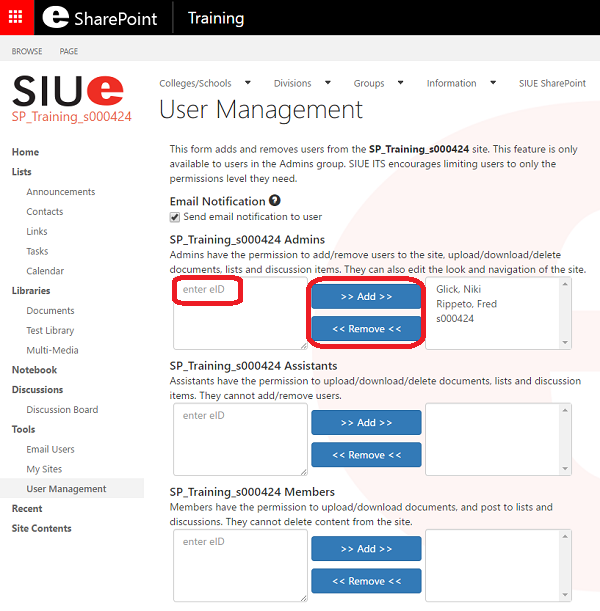SharePoint - How to Manage Users on a SharePoint Site
Explains how to add and remove users and change permissions on a SharePoint site.
- Login to https://siuecougars.sharepoint.com
- Navigate to the SharePoint site you would like to manage
- Click Site Contents on the left-hand menu.
- Then click User Management.

- To add users, enter the user's E-ID into the field for the appropriate group and click Add. Access levels are defined below:
Visitors - Visitors have the permission to view the site and download documents. They cannot upload content or post to the discussions.
Members - Members have the permission to upload/download documents, and post to lists and discussions. They cannot delete content from the site.
Assistants - Assistants have the permission to upload/download/delete documents, lists and discussion items. They cannot add/remove users.
Admins - Admins have the permission to add/remove users to the site, upload/download/delete documents, lists and discussion items. They can also edit the look and navigation of the site. -
To remove users, highlight their name on the right and click Remove.
- Users with access will now see the site in their My Sites as shown below:
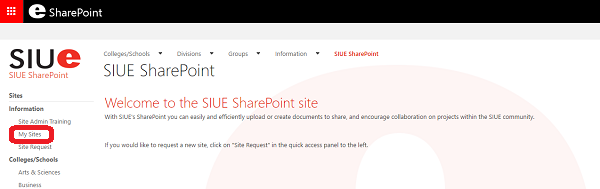
More resources can be found on the SharePoint webpage here: http://www.siue.edu/its/sharepoint/