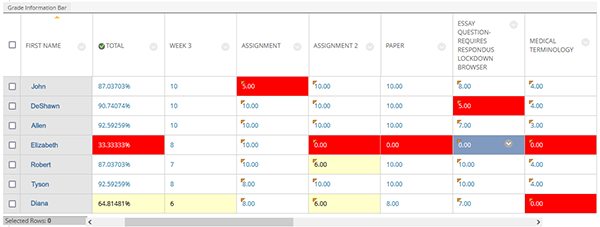Blackboard (Faculty) - Grade Center: Grading Color Codes
This document provides an overview of color coding grades.
- From the full Grade Center, click Manage, then click Grading Color Codes.
- Check the box “Enable Grading Color Codes.”
- Set the Criteria:
- More Than or Equal to
- Between
- Less Than Set the Percentage
- If you want the background to be the color, select the background color and choose a contrasting color for the text. See the Indicator Preview column for proper contrast.
As displayed in the Grade Center: - Click Submit.
View the Color Codes
- Return to the Full Grade Center.
- The Color Codes are not automatically visible. Click the Show Color Coding button at the top of the Grade Center.

- If you do not see the “Show Color Coding” button, click on Manage, then click on Grading Color Codes.
- Check the box “Enable Grading Color Codes.”

- Click Submit.
Tip! Using too much color can make the grade center look overwhelming. Try:
- Colorizing text with white background
- Colorizing only the “D” and/or “F” grades (text or background)