Starfish - Review Appointment Information and Meeting Outcomes (Faculty & Staff)
Explains how to review appointment information and meeting outcomes in Starfish.
1. Login to Starfish
2. You can open the student folder by clicking on the link associated with the student's name wherever it appears in Starfish. For example:
- From the Appointment channel on your Home page:
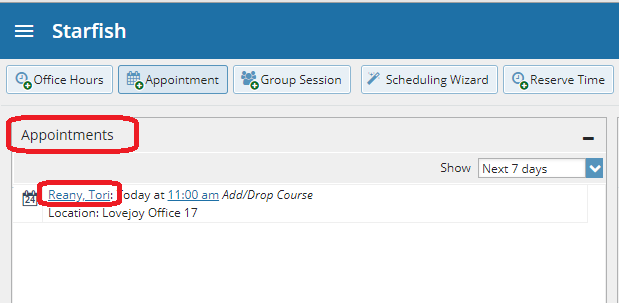
- Or, from the appointment on your Calendar:

3. Once the student folder is open, click on the Meetings tab of the student folder to review information about upcoming and past meetings for this student:

4. The Meetings tab of the student folder includes upcoming appointment information as well as meeting notes captured in Starfish. It may also include historical meeting information from external systems. The information that is available to you on the Meetings tab is based on the role(s) that connect you to your students and the appointment types those roles have permission to view. The icons to the left of each meeting in the list provide additional information or available actions related to the meeting:

5. To filter student lists based on meetings, use the Meetings filter from the list of Additional Filters available on your My Students and Tracking tabs to identify students that have or have not scheduled appointments.
6. Click on the three horizontal lines in the top left corner of Starfish to expand the menu.
7. Click Students tab:
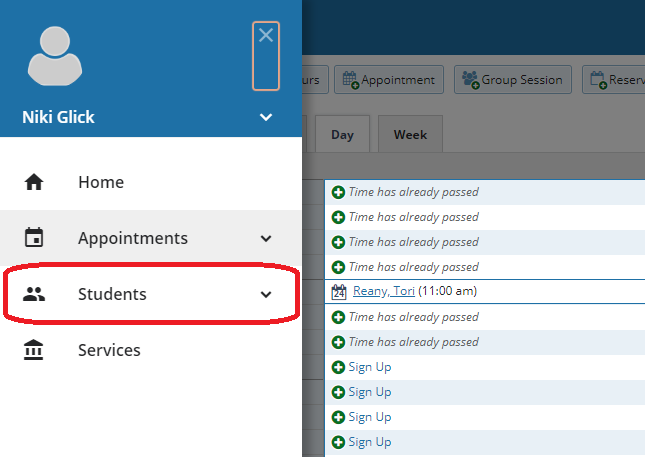
8. Then click the Add Filters button:

9. Select the Meetings tab from the filter options on the left and check the box to the left of the word Students in the filter criteria area to make this filter active:
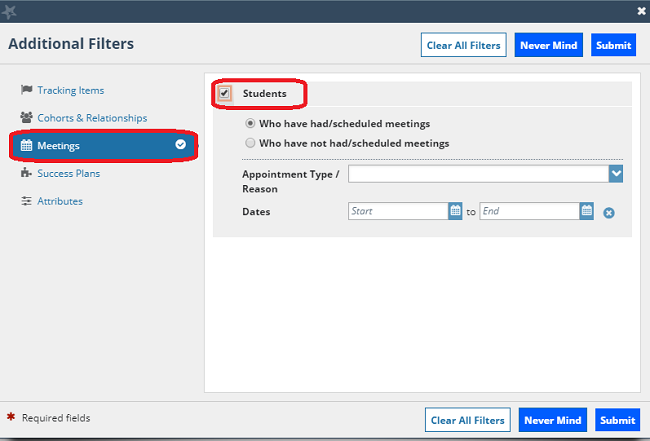
10. Select whether you want to filter to students “Who have had/ scheduled a meeting” or to those “Who have not had/scheduled a meeting". Optionally, you can filter to a specific Appointment Type/ Reason and a range of Dates:
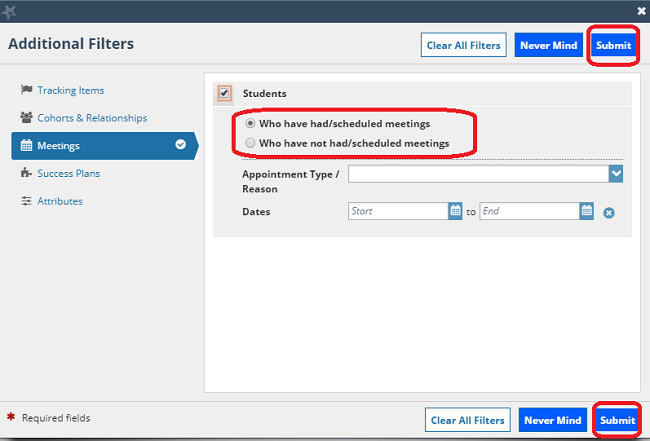
11. Click the Submit button activate your filter Your student list will be displayed showing only those students who matched your Meetings filter criteria.
12. Click the Clear Filters (x) button to remove your filter, or click the Edit Filters button to modify your filter criteria. Note: Canceled appointments will not be included in the filter results for students that have had/scheduled an appointment, but scheduled appointments where the student was marked as a no show will be included.
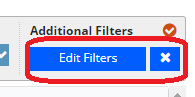
More resources can be found on the Starfish webpage here: http://www.siue.edu/its/starfish/
