Qualtrics: Re-Index Survey Data to View Responses
Sometimes the Data & Analysis tab in Qualtrics won't let you review your survey results or display the rows of data even though several surveys have been submitted. Instead, you'll see an error message that says “An error occurred retrieving your data” and the number of recorded responses is listed as Unavailable next to the number of collected responses in parentheses. Sometimes all you need to do is click on the Survey tab again and then return to the Data & Analysis tab. If that doesn't work, then follow the steps below to re-index your survey data to view your survey results.
1. Log into https://siue.qualtrics.com and click the survey project to edit it.
2. Click the Survey tab.

3. Select Survey Flow.

4. Select Add a New Element Here at the end of the survey flow (below the last block).
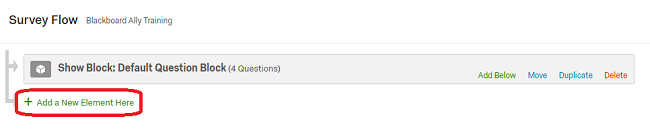
5. Select Embedded Data.
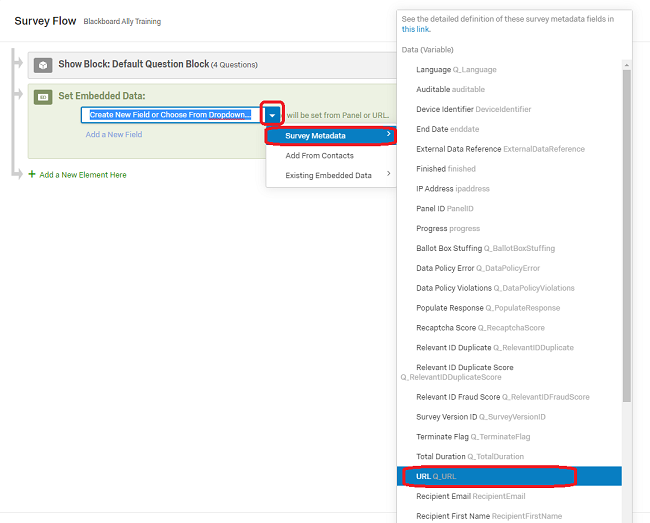
6. Choose the down triangle in the drop-down box to select an existing item instead of entering a new field name.
7. Choose Survey Metadata.
8. Choose Q_URL from a long alphabetical list of metadata fields.
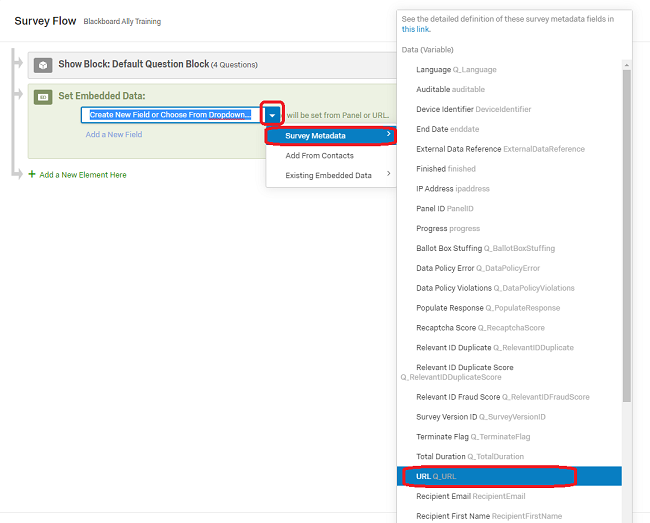
9. Select the Save Flow button in the lower right corner to save the revised survey flow.
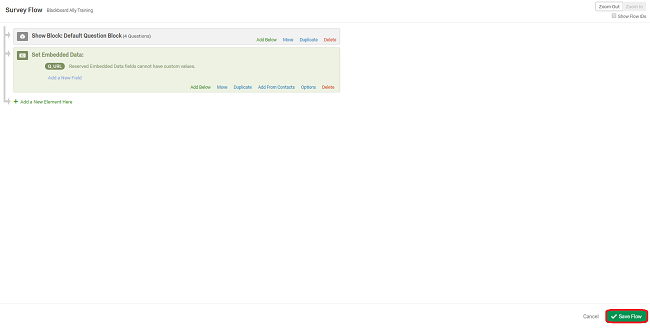
10. Select the Publish button then select Publish again to apply your change to your survey.

11. Select the Data & Analysis tab. You should see a message that the responses are being indexed.

After the responses are re-indexed, survey results should become visible to you again. You can now review the results, export the data or generate reports.
