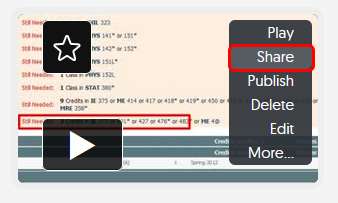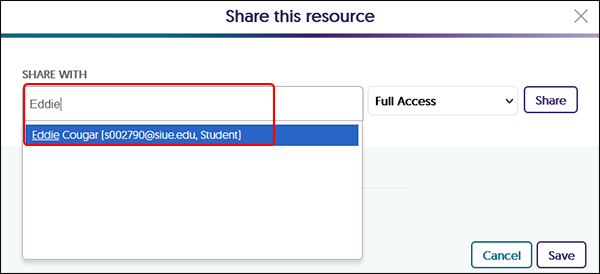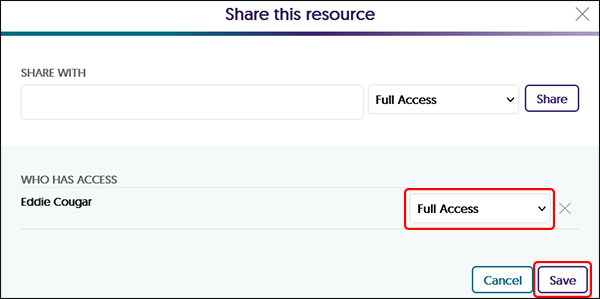YuJa (All Users) - Share Access to a YuJa Video
This article gives instructions for sharing access to a video file, including caption editing.
You may wish to share access to a video with another colleague or a caption editor. There are four levels of sharing a video:
- Full access
- Edit access
- Edit caption access
- Read Only
Using this option, you are sharing access to your video and any quizzes that are associated with it, not making a copy. Be careful which option level you choose.
Share a Video
- Navigate to the video you want to share. Hover your mouse over the thumbnail and click Share.
- In the "Share With" window begin typing the user's name, then select from the list.
- From the drop-down menu, select:
- Full Access - user can edit and delete the video.
- Edit Access - user can edit the entire video but cannot delete the video
- Edit Caption Access - user can edit captions only but cannot delete the video
- Read Only - user can only view the video

Click the Share button. - Review the access level. You may change the access level at this time if you wish. Continue adding users or if you are finished, click Save at the bottom of the window.
Change Share Level or Remove the Share from a Video
- Navigate to the video you wish to remove the share. Hover your mouse over the thumbnail and click Share.
- If you wish to change the level of sharing, click on the drop-down box and select a different option.
If you wish to remove the share, click the X next to the drop-down box.
Click Save at the bottom of the window.