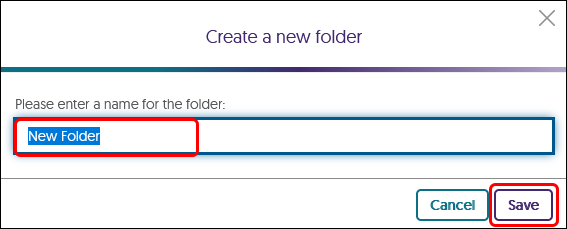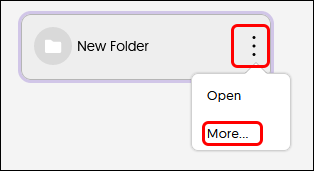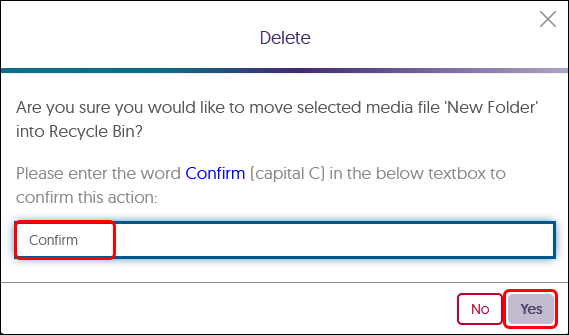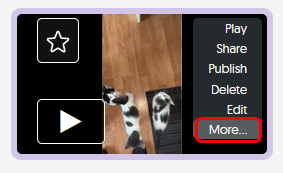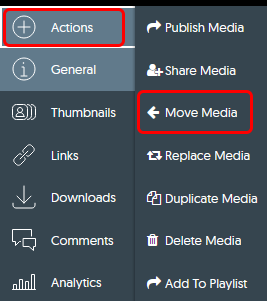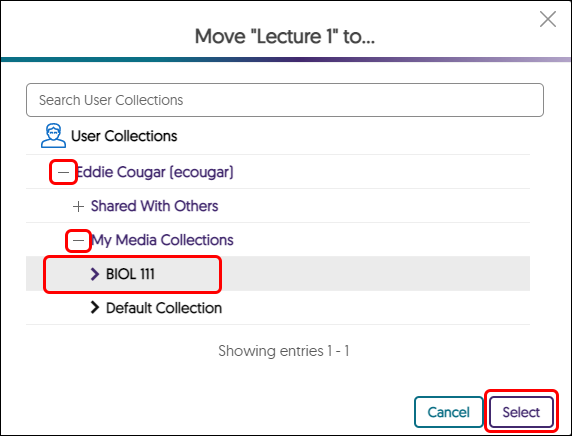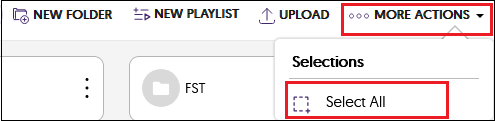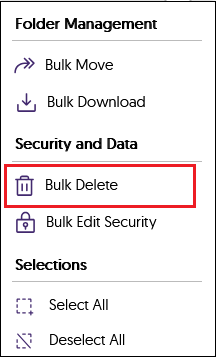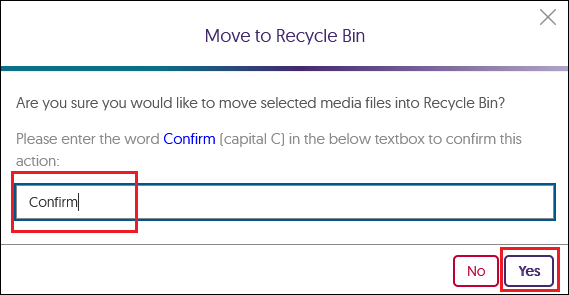YuJa (All Users) - Bulk Delete Media Files
This article gives instructions on how to bulk delete media files in YuJa.
Bulk delete will be useful when deleting the extra "practice" Zoom recordings as well as copies of videos you no longer need. If the media to be deleted is found in many folders, create a new folder and move the media to that folder.
Create a Folder in YuJa
Folders are recommended to organize your Media Library. Create a folder for each class to organize your class videos. Create separate folders for other content such as Committee Meeting Audio, Professional Development videos, etc.
Create a Folder
- Log into YuJa at https://siue.yuja.com with your SIUE credentials.
- From the toolbar at the top of the page, click on the New Folder button.

- Name the folder. We strongly recommend that you name the folder per your class or topic. For example, BIOL 111 or Committee Recordings. Click Save to continue.
- If you have multiple topics for the course, you will be able to create sub-folders. Double-click on the folder's icon in your media library and repeat steps 2 & 3 to create and name sub-folders.
Edit a Folder
- To edit the folder, hover your mouse over vertical ellipsis. When the menu pops up, click on More.
- On the General tab, change the title if necessary. Optionally, add a description and tags. Click Save General when finished. Click Close after the General tab is saved.

- To copy the Direct Link (URL) or the embed code for the folder, click the Links tab in the left menu.
- Use the copy button for the link or code needed.

- Click Close at the bottom of the window.
You will be returned to your media library.
Delete the Folder
- Hover your mouse over the folder's thumbnail. Click on the cog that appears. Click on More in the menu.
- To delete the folder, click on Actions in the left menu. Click on Delete Folder.
Note: Deleting the folder will also delete the videos and other folders within this folder. Be very cautious when deleting folders.
- A Delete window will pop up. If you are sure that you want to delete this folder and all its content, type Confirm (case sensitive) in the box.
- Click the Yes button at the bottom of the window.
You will be returned to your Media library.
Move Media into a Folder
- If you upload media to YuJa and later decide to organize into folders, first create your folders.
- Navigate to the thumbnail of the video.
- From the video thumbnail, hover your mouse over the thumbnail and click More in the menu.
- Click the "+ Actions" tab in the left menu. Then Click Move Media.
- Click the + (plus) next to your name. Click the "+My Media Collections" and navigate to the folder. Click on the folder, then click Select.
Alternatively:
- If there is a topic folder within the current folder, click and hold your left mouse button over the media thumbnail. Drag the thumbnail over the folder. Once the thumbnail is over the folder, a red line will outline the folder. Release your left mouse button and the file will "drop into" the folder.

- Navigate to the media/folder. From the menu, click on the drop down arrow next to More Actions. Then click on the Select All.
- The menu will change. Click on Bulk Delete from the menu.
- Type Confirm into the box and click Yes.
- The media is deleted from your Media Library.