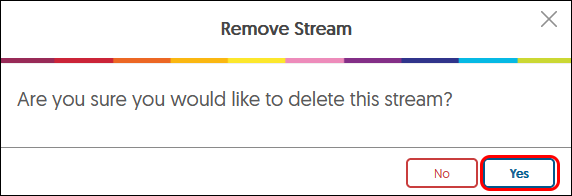YuJa (All Users) - Intermediate Editing: Remove Webcam Box from Video
This document describes how to remove a webcam box recorded within the video.
Recording a second video source, such as a web cam, is not uncommon and it is not necessary to re-record your video. YuJa records separate tracks for each video source, audio, and captions. Follow these instructions to delete the unwanted video source.
A video with a black square or image from a web cam can be removed.

This was caused by leaving the Video input set to Webcam or other video source when setting up the sources for recording.
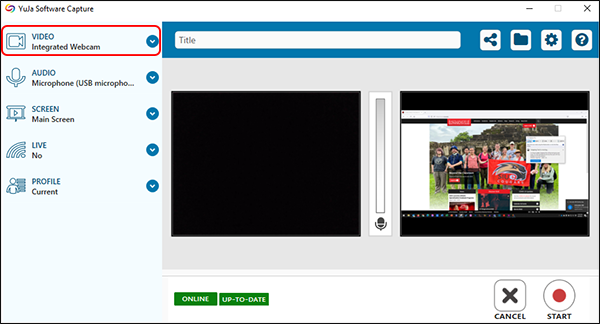
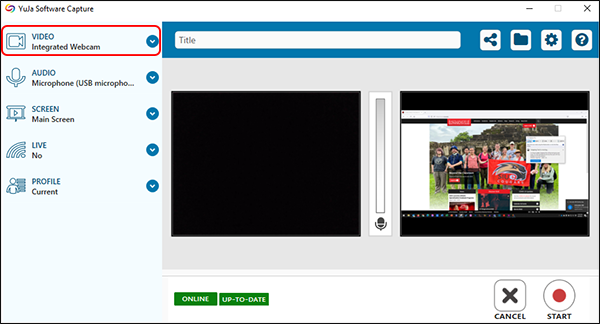
- To remove the web cam or second video source, from the video's thumbnail, click on Edit in the menu.
- Notice the 4 tracks or streams. The first is the Waveform (audio). Next is the Primary source (in this case a screen capture of a web page. Next is the Secondary source (a web cam that is not on). The fourth is the captions.
- Click on the three dots in the Secondary (webcam) stream. Select Remove from the menu.
- Click Yes in the pop up window.
- Nothing happens until the video is saved. Click on Save at the top of the window.
- Select either Replace Existing Video or Save as New Video.
- If Save as New Video is selected, the new video will show the webcam removed. If Replace Existing Video is selected, choose the option to keep the original video or move the original video to the recycle bin. Select the desired option. Click Confirm to continue.
- For future recordings, ensure that you turn off the Video source when preparing the settings.