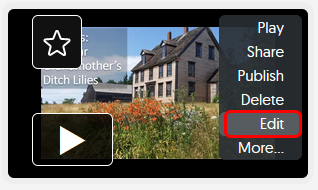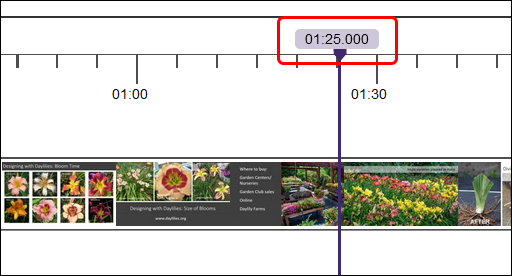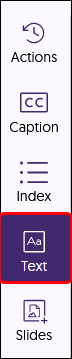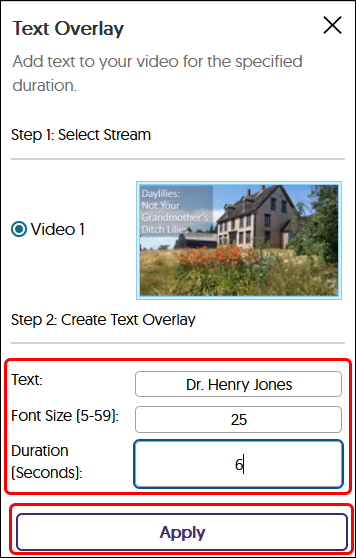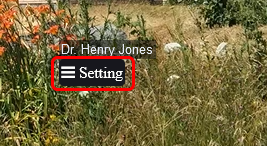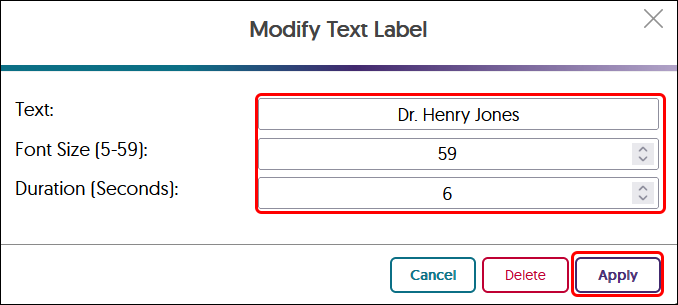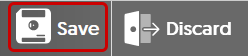YuJa (Faculty) - Intermediate Editing: Inserting Text Over a Video
This document describes how to insert text over a video in YuJa.
The text overlay feature is an ideal way to add additional information or correct existing information. Adding a speaker's name and title gives a more professional air to a video.
- Navigate to the video thumbnail. Hover the mouse over the thumbnail and click Edit.
- Play the video up to the spot where the text will start.
- From the tool bar, select the Add Text Overlay button. The icon has a large and small letter A.
- Add the text. Note that you can only add one line. Select the font size. If you are not sure how big the font text will appear, you can change the size later.
Set duration of the text. Click Apply when you are done. - The text in this sample is too small. Hover your mouse over the text and click on the Setting menu.
- Change the size of the text. The largest is 59. Click Apply.
- Drag and drop the text into a new position.
- When all text has been added, click the Save button at the top of the page.
- Once text has been added and the video is processed, there is no way to make the change. It is a best practice to save the video as a new video to retain the video in its original state. Click the Save As New Video button.

- You will be returned to your Media Library.