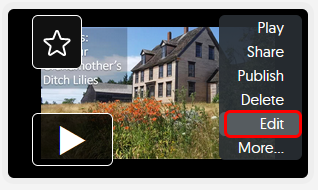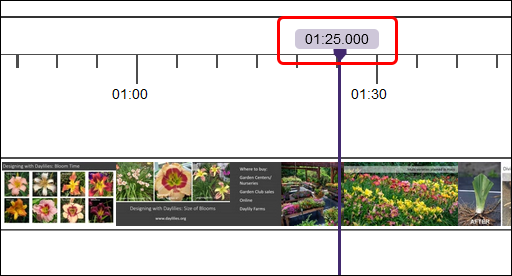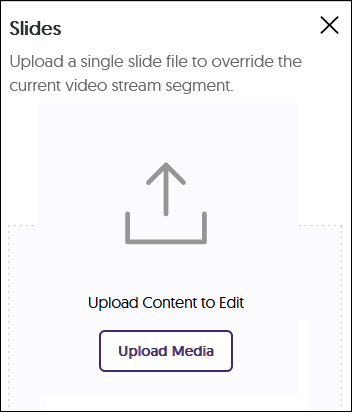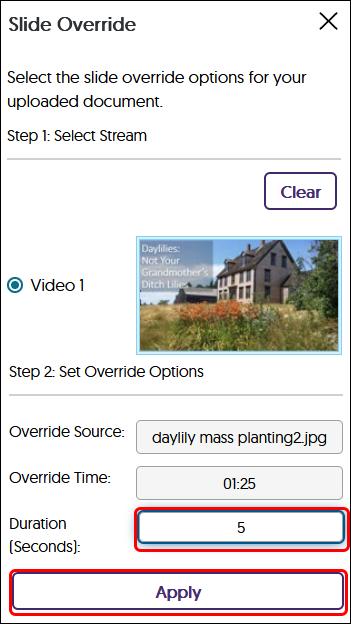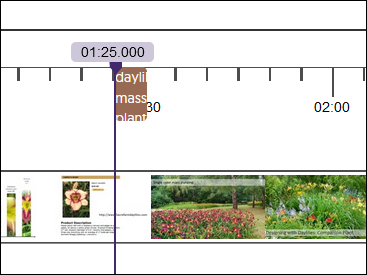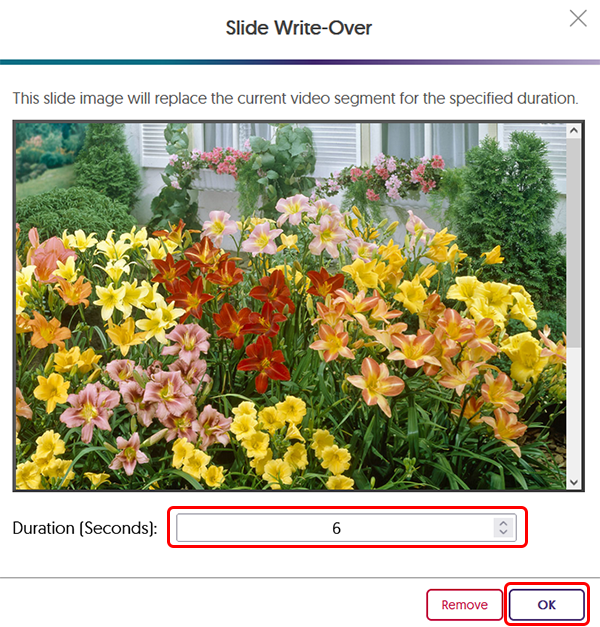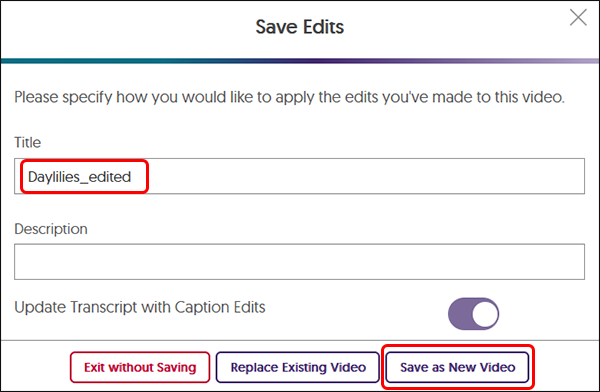YuJa (Faculty) - Intermediate Editing: Replace an Image
This document describes how to replace an image over a video.
Whether you find an error in a PowerPoint slide or you want to update information on your video, YuJa allows you to insert an image over the existing video. These instructions will walk you through how to insert the image. If you are replacing a slide from a PowerPoint presentation, follow these instructions to save a slide as an image.
- Navigate to the thumbnail of the video. Hover your mouse over the thumbnail and click on the cog. Click on Edit in the menu.
- Play the video to where you wish the new image to begin.
- Determine the approximate length of the new slide.
- Click on the Slides icon in the menu on the left of the screen.
- Click on Upload Media button. Navigate your computer to where the image is located.
- Set the duration of the slide in seconds. Click Apply when ready.
- A brown placeholder box will appear on the timeline indicating where the image will be inserted.
- If the time on the new slide needs to be adjusted, click on the brown box in the timeline and the Slide Write-Over window will open. Change the duration and click OK. If this is not the correct image, click Remove.
- When the new image has been placed, click the Save button at the top of the page.
- The title of the video will include "_edited". Feel free to delete that if you wish. It is a best practice to save a new video rather than overriding the original to preserve the original video. Click the Save As New Video button.
- You will be returned to your Media Library.