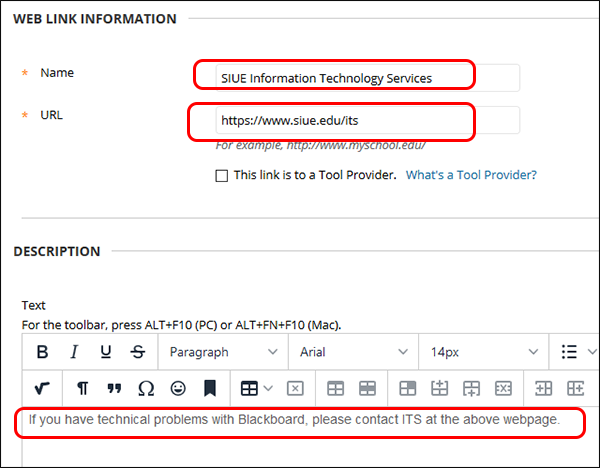Blackboard (Faculty) - Content Area: Add a Web Link
This document describes how to add a Web Link to your Blackboard course. Web Links are links to online content, such as web pages, online videos, and content stored in places like OneDrive or DropBox.
- Go to the content area in your Blackboard course where you want your link to appear (ex: Coursework, About this Course, Week 1 folder)
- Click Build Content on the toolbar.
- Select Web Link from the drop-down menu.

- Paste your link into the URL area. (Tip: it is best to copy the link by going directly to the website and copying it from your browser's address bar; or by going to the "Share" window of a web resource, like a YouTube video, and copying it from there.)
- Give the link a name.
- Add any additional information, such as instructions or supplemental resources, in the description area.
- Click the Submit button at the top or bottom of the page.