Blackboard (Faculty) - Tasks: Create, Edit, and Delete Tasks
This document provides an overview of how to create, edit, and delete tasks.
Click the ![]() plus sign below to expand the menus for directions.
plus sign below to expand the menus for directions.
Create a Course Task
Instructors can set course tasks that allow students to keep track of what is to be completed in a course.
From within a Course, in the Course Menu, under Tools. A link to the Tasks can be added directly to the Course Menu, a Content Area, or folder.
See Add links to the Course Menu.
Task List
1. From the Course Menu link or the Content Area folder, click on the Task tool.
2. Click on Create Course Task button.

3. Name the task.
4. Add a description including the date that the task is due.
5. Select a due date.
6. Identify the priority, Low, Normal, or High.
7. Click Submit at the bottom of the page.
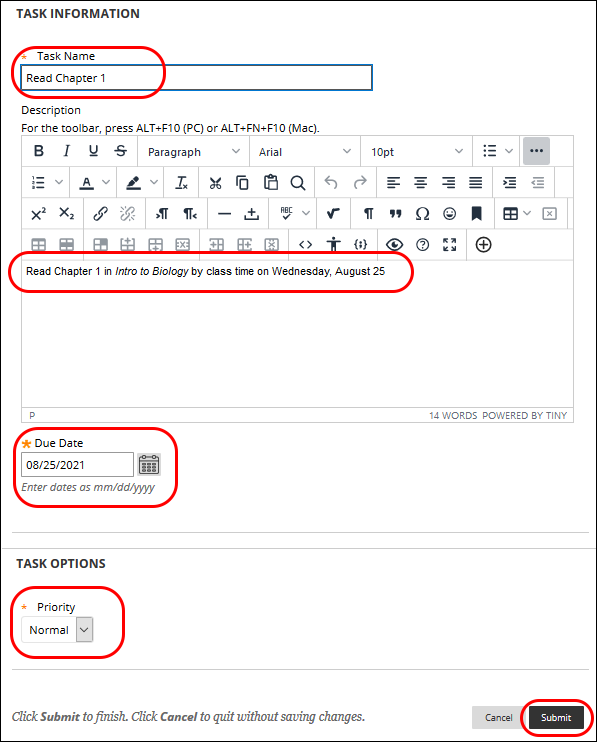
The tasks will be listed by due date. Note the columns "Not Started," "In Progress," and "Completed" will display the status.

Students will click on the Task link in the Course Menu or Content Area folder and manually designate the task to "In Progress" or "Complete."

NOTE: It is up to the student to designate the status of the task. Students may have completed the task but until they manually set the task to "Complete" the status in this tool will remain "Not Started."
Once students have set the status to "In Progress" or "Completed" return to the Task tool.
Click on the number in the column to see the individual student's status.
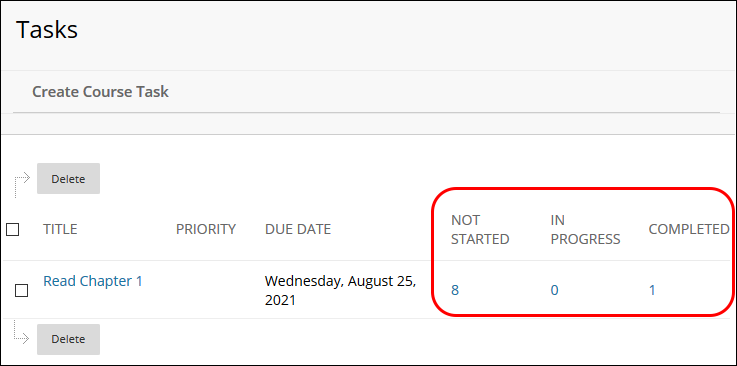
Edit A Task
- From the Task area, hover your mouse over the title of the task and click on the downward pointing arrow menu.
- Click on Edit.
- Make changes to your task.
- Click Submit at the top or bottom of the page.
Delete A Task
- From the Task area (personal or course tasks), hover your mouse over the title of the task and click on the drop-down menu.
- Click on Delete.

- You will be asked to confirm the delete. Click OK to delete. Click cancel to return to the tasks.
NOTE: deleting a task is permanent. A deleted task cannot be retrieved.

