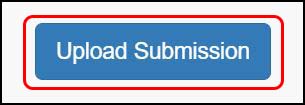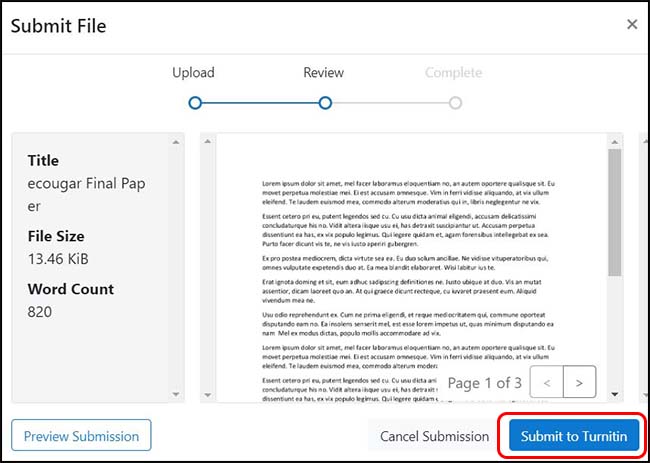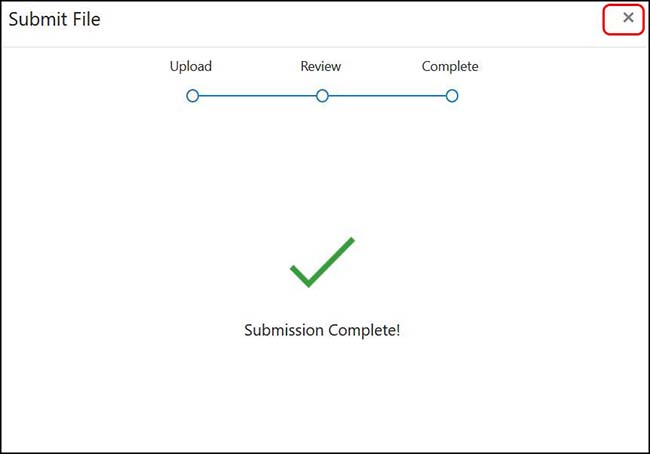Blackboard (Students) - Turnitin: Submitting a Turnitin Assignment
Turnitin is an intellectual property verification tool that includes features for grading and reviewing student assignments. As a plagiarism checker, Turnitin: flags text that has been identified as closely matching other online resources, including student-submitted work and published articles; displays possible sources where that text is located; and indicates the percentage of a paper that is attributable to other sources.
This document provides an overview of how to submit a Turnitin Assignment.
Your Instructor will identity the location of your Turnitin assignment in Blackboard
- Click on the assignment link for the Turnitin Assignment.
- For assignment instructions, due date, end date, feedback release date, and points possible, click on the Paper link.
- Click on the Upload Submission button.
- Add the title of your paper as a Submission Title
Click Choose File and search your computer for the file.
Click the Upload and Review button. - Review your paper. When ready, click Submit to Turnitin. Note: Your paper will not be uploaded until you click the Submit to Turnitin button.
- A window confirming your upload will appear. Do no close your browser window until this window pops up. It will close on its own after a minute.
- When the window closes, you will see your paper title. Click on the paper icon to the far right to download your digital receipt. Save this PDF receipt as your proof that you submitted the paper. You will also receive an email with confirmation of the submission.