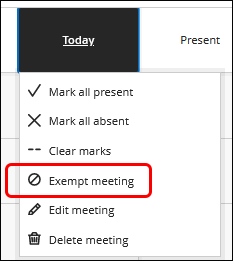Blackboard (Faculty) - Attendance: Access and Enter Attendance
This document provides an overview of how to access and enter attendance.
Access the Attendance Tool
Before enabling the Attendance column in your grade center, please schedule a consult with an Instructional Designer to determine the best use of this tool. The Attendance column can only be deleted from a grade center if all attendance data has been removed.
- Inside the course, navigate to the Control Panel and click Course Tools; then click Attendance.
- If accessing the attendance tool for the first time, the Settings panel will open. This is where you'll set the grading schema.

To make changes to the grading schema: Present and Absent cannot be changed. Make changes to Late and click Save. (Note: You will need to refresh the page to see any changes made.)
If you enable "Include Excused in Calculations," it will calculate absences marked "Excused" equal to "Present."
Not making changes to grading schema: Close the panel by clicking the purple "X" in the panel if you do not want to make changes. - If the Attendance tool has been added, click Add Attendance button.
If you need to get back to the Settings panel, click the Setting "cog" in the upper right corner of the Attendance page.
- Changes are saved and posted automatically.
Meeting View
- The default view when you come into the attendance tool is Meeting. Use the toggle switches in the upper right corner to switch between Overall and Meeting views. (Note: The scores will always display in percentages regardless of the setting because Meeting view only shows one day's attendance.)

- Click on Present, Late, Absent, or Excused for each student.

Overall View
- Attendance can also be marked in the Overall view. Again, changes are saved and posted automatically. Cells remain purple until attendance is marked.
- Use the column heading to mark all students present, absent, clear marks, exempt meeting, edit meeting or delete meeting.

- The overall score next to the student's name is set from the Settings panel. If you want to change to a percentage, points, letter, or pass/fail. Click the Settings icon.

Edit a Meeting Date
- Click the column heading name and choose Edit meeting.

- Change the date by clicking the date on the calendar.
Exempt a Meeting
- If a date no longer requires an attendance grade, click the "Today" column heading name and choose Exempt meeting.
For more information about Attendance, view the video below:
Video link: https://youtu.be/C9FCxq1hfUY?si=m-lAZw30IOb9ArNd (video opens in a new window)