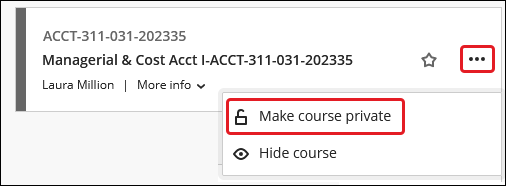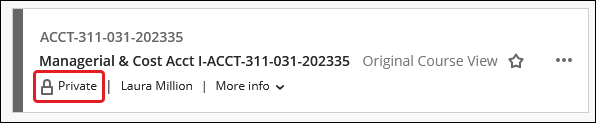Blackboard (Faculty) - Course Availability - Make Course Unavailable
This document provides an overview of how to make a Blackboard course unavailable. As part of end-of-semester practices, course shells from the recently-completed semester are made unavailable to students once course grades are available in CougarNet. The information below describes the process if a course needs to manually be made unavailable.
To make your course unavailable to students:
- Log into Blackboard.
- Click on Courses in the menu and locate the course.
- A course that is available to students will not display the "Private" with a lock. Click on the 3 dots to the right of the course name. From the menu, select Make course private.
- A pop up box will ask to "Make Course Private?" Click Make Course Private button.
Note the "Private" lock indicating the course is no longer available to students.