Blackboard (Faculty) - Calendar: Create an Event on the Course Calendar
This document provides an overview of how to create an event on the course calendar.
Create an Event
Access the Calendar
Calendars are displayed in the Navigation Menu when first logging into Blackboard. The calendar is displaying calendar entries from all courses that you are enrolled in, including past courses that are not available to students.
To access the Calendar from the Navigation Menu, click on Calendar. Alternatively, from within a course, from the Control Panel, click on Course Tools > Course Calendar.
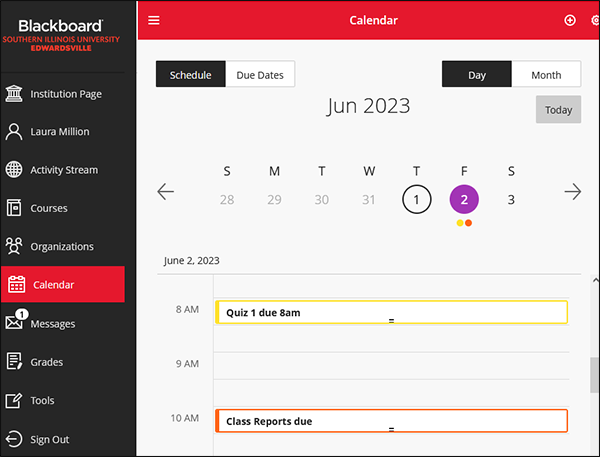
Accessing the Calendar through either route will display all of the calendar entries from every course and organization you are enrolled in.
Add an Event to the Calendar
- Navigate to the date of the event inside a course.
- Click on the box corresponding to the time of the event if you are in the course.
For an event at Noon on Monday, click on this box:
- In the box that pops up, add a title for the event.
Since this is a global calendar, select which course the calendar corresponds to.
Adjust the begin and end times.
Add an optional Event description. - Click Save at the bottom of the box.


