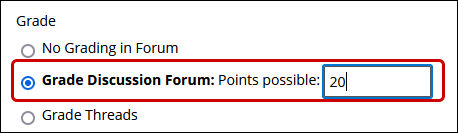Blackboard (Faculty) - Groups: Grade a Group Discussion Board
This document provides an overview of how to grade a group discussion board.
Unlike other group tools, to set up a graded discussion board, you must first create the group(s), and then edit the group discussion board for each group. Graded group discussions can be done with either a single board, or you can make it so that multiple threads inside each group discussion board are individually graded.
Create a Graded Group Discussion Board
- Access the Groups area either by clicking on the Groups link in the Course Menu or by clicking on Users and Groups in the Control Panel then click Groups.
- Click on the Group name. Do not Edit the group.
- Click on Group Discussion Board.
- From the Group Discussion Board page, hover your mouse over the group name and click the drop-down arrow. Click Edit.
- Scroll down to the Forum Setting.
- Click the "Grade Discussion Forum" radio button and add the Points Possible in the box.
OR
Click the "Grade Threads" radio button. - Click Submit at the top or bottom of the page.
Grade a Group Discussion Board
Grade Discussion Forum
- From the Course Menu, click on Groups.
- Click on the first group to be graded.

- Click on Group Discussion Board.
- Click on the Forum title.

- Click Grade Discussion Forum button.
- Click on the Grade button for the first student.
- Review the student's submission. Add a grade in the "Grade" box. Add comments in the "Feedback to Learner" box.

- Click Submit in the Grade box.
- Click OK at the bottom of the window and grade the next student.
Grade Thread
- From the Course Menu, click on Groups.
- Click on the first group to be graded.

- Click on Group Discussion Board.
- Click on the title of the forum.

- For each thread, click the Grade Thread button.
- Enter the Total points possible for the forum in the "Points Possible" box or attach a rubric if desired.

- Click Submit at the top or bottom of the page.
- Click on the Grade button for the first student.
- Review the student's submission. Add a grade in the "Grade" box. Add comments in the "Feedback to Learner" box.

- Click Submit in the Grade box.
- Click OK at the bottom of the window and grade the next student.
See Also
- Blackboard (Faculty) - Groups: About Groups
- Blackboard (Faculty) - Groups: Grade a Group Assignment
- Blackboard (Faculty) - Groups: Create a Group
- Blackboard (Faculty) - Groups: Edit Group Settings
- Blackboard (Faculty) - Groups: Add or Remove Students from a Group
- Blackboard (Faculty) - Groups: Create Group Assignments