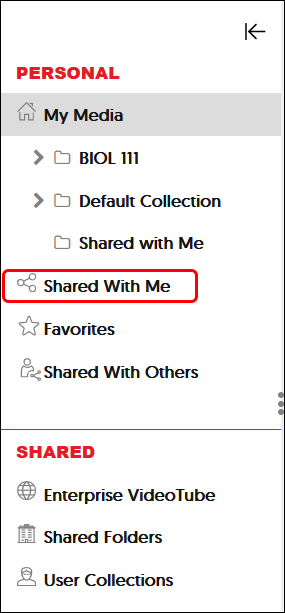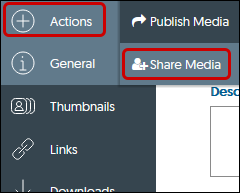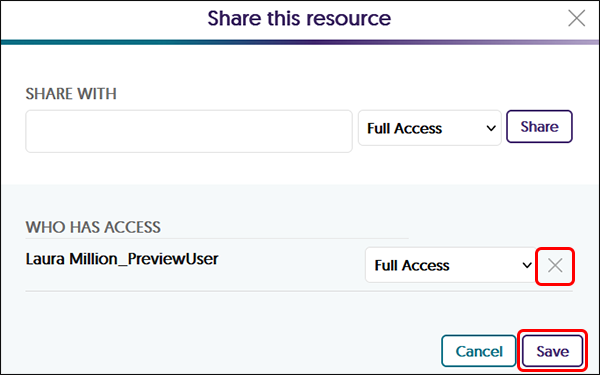YuJa (All Users) - Accessing Videos Shared with Me
This article gives instructions on how to find videos that were shared with me.
A shared video is simply a link to the original—it is not a separate copy. Be careful not to edit a shared video, as any changes will affect the original. If the video owner added a quiz, that quiz is also shared automatically.
If you need to make edits and you see the Edit option:
- Create a copy of the video in your Media Library
- Edit the copy *Note that copied videos do not include quizzes from the original.
Link in an Email
When a user shares a video with you, you will receive an email to your SIUE email account. Click on the link in the email to take you to the video. Note that the sender's name is not visible in the email. The email will come from "YuJa Enterprise Video Platform via YuJa." The email will be "noreplay@YuJa.com." Do not reply to this email as you will not get a response.
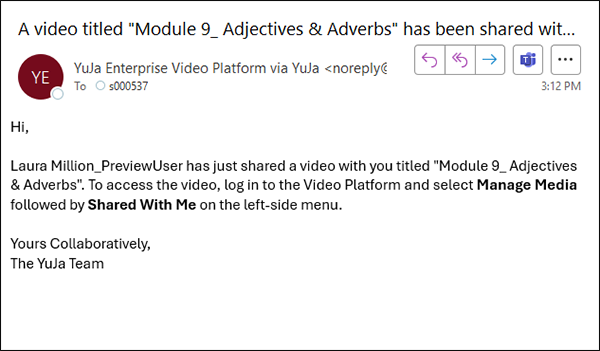
Access Video in the YuJa Media Library
- To access your shared video, go to https://siue.yuja.com and log in.
- From the menu on the left side of the Media Library, select Shared With Me.
- View Only - If you only see a play button in the menu, you have Read Only access. If you were expecting to be able to access other features, contact the original owner to change your access level.
- If the menu is missing the Delete button, you have Edit Access. You can make any changes, edits, linking, etc. that you can do with your own videos. NOTE: You cannot delete.
- Edit Caption Access - If the menu shows only Play and Edit, you have Edit Caption Access only. You can only make edits to captions. Similar to Edit Access, you cannot delete the video.
- If you have a full menu that includes the Delete button, you have Full Access. Take care not to delete this video as it will delete the video from the owner's library too.
Remove the Access to the Video
You may remove your shared access to the users video. Note: Once you remove your access, you cannot reverse that. The user will have to re-share the video with you for you to have access again.
Removing access can only be done on videos where you have Edit Access or Full Access. If you have Read Access or Caption Edit Access, you will need to contact the original owner to remove access.
- Hover your mouse over the video's thumbnail and click More in the menu.
- From the pop-up window, click on Actions from the menu. Then click Share Media.
- To delete your access, click the "X" next to your name. Then click Save.