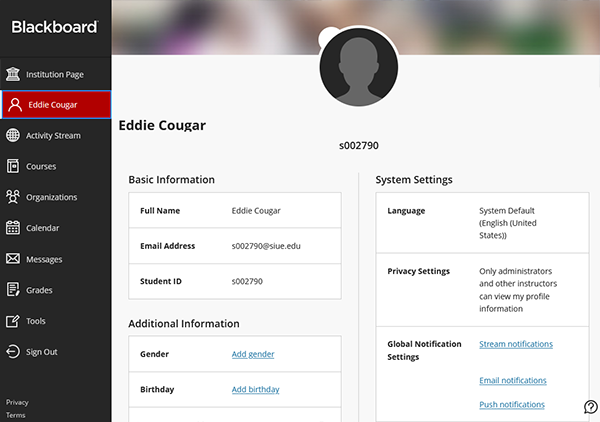Blackboard (Students) - Base Navigation: About Ultra Base Navigation
Landing Page/Institution Page
The first page to open is the Institution Page. Student resources are located here. These resources were formerly located in the "Services" tab. Occasional system announcements for scheduled system outages, (Turnitin, Pearson's, etc.) we appear here. Take note of those when preparing to submit assignments.

Menu
The left menu replaces the box modules on the Blackboard Learn landing page.
Your Name
The Profile page will be titled with your name. Customize your profile and global navigation settings.
Activity Stream
The Activity Stream displays announcements, grades, due dates of assessments, and other notifications for all the classes enrolled in.
NOTE: Assessments will only appear here if due dates are used on the assessments. Item postings such as articles to read or videos to view will not appear here. Go into your courses and consult your syllabus for all necessary activities. Do Not rely solely on Stream to see what is due. Stream is populated from assessments that your instructor has added a due date to the settings. If there is no due date designated in the settings, the assessment will not appear here.
Courses
Courses will default to the current courses as well as past courses. See the Courses in Ultra Base Navigation KnowledgeBase article for more details.
Note: The "Private" lock indicates that the course is not available yet and you will not be able to click on the course title to open the course. Contact your instructor if you believe you should have access to that course.

Organizations
Organizations will default to the organizations in which you are enrolled. See the Organizations in Ultra Base Navigation KnowledgeBase article for more details.
Calendar
The calendar will display everything from the calendars within individual courses and organizations. See the Calendar KnowledgeBase article for more information.
Messages
Clicking on a course will take you directly to the Messages tool within that course. See the Messages KnowledgeBase article for more information.
Note: These are course messages that are internal to Blackboard. This is not the Blackboard Email too. You will receive an email through your SIUE email account.
Grades
The Grades page is a summary of the Grade Centers in each of your courses. Clicking on a course will take you directly to the "My Grades" within that course.

Tools
The Tools page displays the additional tools Blackboard supports.