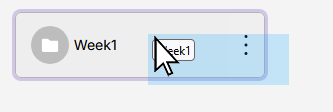YuJa (All Users) - Using Shared Folders
This article gives instructions for sharing multiple videos using the Shared Folder.
A Shared Folder will allow all team members to collaborate and access the same media with either read only, edit access, or full access.
Create a Folder
- Create a Folder if you have not already done so.
- Upload or move the videos into that folder.
Share the Folder
- Holding either the CMD or CTRL button, select the folder you want to share. The folder will be outlined in purple when it is selected.
- From the ..More Actions menu, click Share Folder.

- Begin typing the first or last name of the user. Click the users name when it appears.

- Determine the type of access. The access level at the folder level will filter down to sub-folders and media. You can change the access level at the sub-folder and media level. Click Share.
- Repeat this for additional users.
- Click Save when you have added all the users.

- Users will access your shared folder from their library. Click on "Shared with Me," then click the folder.