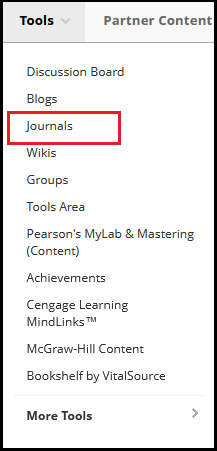Blackboard (Faculty) - Journals: Create A Journal
This document provides an overview of how to create a journal.
Create A Journal
- From any Content Area or Folder, click on Tools in the tool bar. Then click on Journals.
- Click on Create New Journal.
- Give the Journal a name and add instructions.

- Only one journal should be created for the entire semester. It can be linked within any folder or learning module.
- Journal Settings: Accept the "Weekly" Index Entries. Journals will be listed by week.
Select other settings as desired.
Note: "Permit Course users to View Journals" will open the journals to the entire class and therefore no longer private. If you select this option, clearly state in the instructions that these journals are public and not private.
- Grade Setting: Journals may be graded. However, the entire journal is graded. It is not possible to grade individual entries.
Click the Grade radio button and add Possible Points in the text box.
- Select other options as desired. The Due Date can only be set once, for a final due date.
- Add a rubric if desired. See "About Rubrics" knowledge base article for more information.
- Click Submit at the top or bottom of the page.