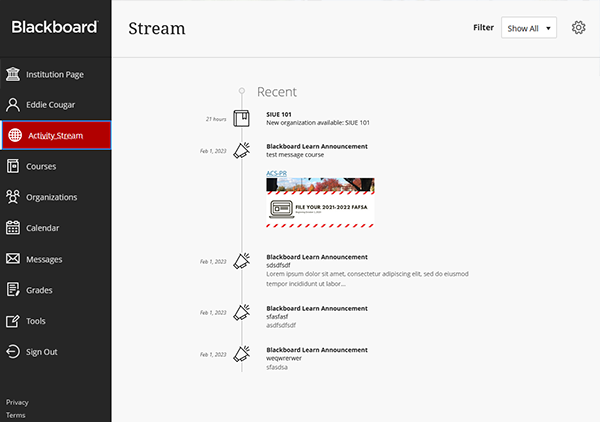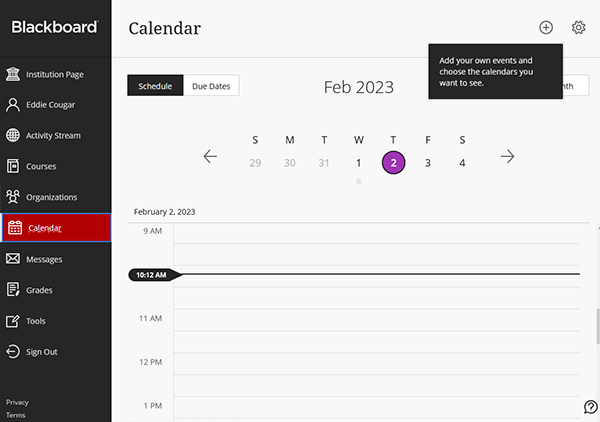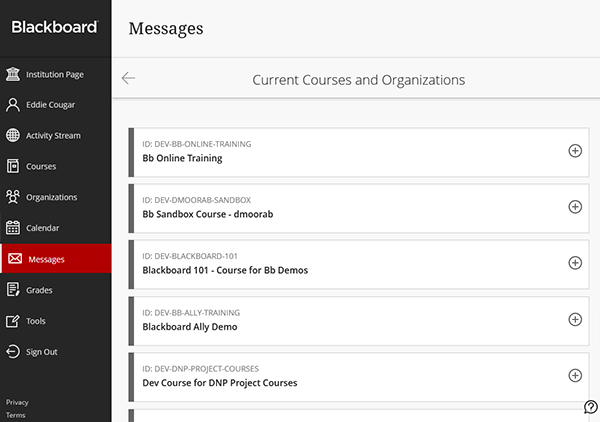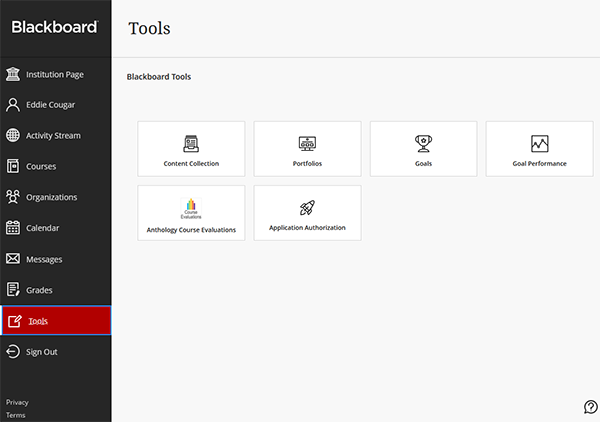Blackboard (Faculty) - Base Navigation: About Ultra Base Navigation
ITS will be transitioning to Blackboard's Ultra Experience from Blackboard Learn within the next few years. To begin that process, ITS is introducing Blackboard Ultra Base Navigation. Base Navigation is replacing the landing page of the current Blackboard Learn. The courses will remain the same during this initial transition. The navigation to the courses will reflect the new Ultra look and feel.
https://siue.yuja.com/V/Video?v=7380404&node=31662484&a=212807482&autoplay=1
Landing Page/Institution Page
The first page to open is the Institution Page. Faculty/staff resources are located here. These resources were formerly located in the "MyServices" tab. Occasional system announcements for scheduled system outages, (Turnitin, Pearson's, etc.) will appear here. Take note of those and adjust your assessments and due dates accordingly.

Menu
The left menu replaces the box modules on the Blackboard Learn landing page.
Your Name
The Profile page will be listed with your name. Customize your profile and global navigation settings.
Activity Stream
The Activity Stream displays announcements, grades, due dates of assessments, and other notifications for all the classes you teach. For students, it will show similar information for the classes in which they are enrolled.
NOTE: Assessments will only appear here if due dates are used on the assessments. Item postings such as articles to read or videos to view will not appear here. Encourage your students to go into the course and consult your syllabus for all necessary activities.
Courses
Courses will default to the current courses as well as past courses. See the Courses in Ultra Base Navigation KnowledgeBase article for more details.
Organizations
Organizations will default to the organizations in which you are enrolled (in any role). See the Organizations in Ultra Base Navigation KnowledgeBase article for more details.
Calendar
The calendar will display everything from the calendars within individual courses and organizations. See the Calendar KnowledgeBase article for more information.
Messages
Clicking on a course will take you directly to the Messages tool within that course. See the Messages KnowledgeBase article for more information.
Note: these are course messages that are internal to Blackboard. This is not the Blackboard Email too which sends messages via Microsoft.
Grades
The Grades page is a summary of the Grade Centers in each of your courses. Clicking on a course will take you directly to the Grade Center within that course.
Tools
The Tools page displays the additional tools Blackboard supports.