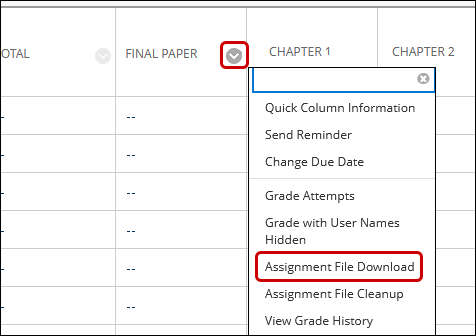Blackboard (Faculty) - Assignments: Download Assignment Files
This document provides an overview of how to download assignment files submitted by the students.
There may come a time when you want to download all of your student files at one time when grading. It is also a good practice to keep copies of student assignments for future reference.
- From the Control Panel, click on Grade Center, then click on Full Grade Center.
- From the column header of the assignment, click the down arrow to expand the menu and click Assignment File Download.
- Click the individual boxes for each student, or if you want to download all the files, click the box to the left of the Name heading to select all. If there is no checkbox next to a student's name, the student did not submit a paper.
- Click Submit.
- From the Download Assignment page, right click on Download assignments now link. From the menu, select "Save target as..." or "Save As..."
This will download and save a .zip file. Save it to your Desktop. - To access the files, double click on the .zip file on your computer and Extract the files.
NOTE: Some computers may have an issue with the number of characters in the zip file name. You may need to rename the file to extract the files.