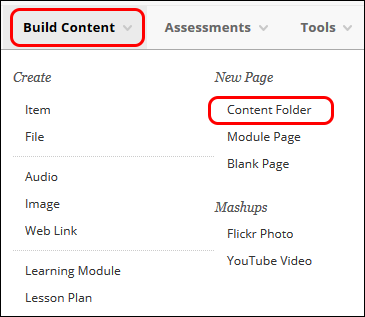Blackboard (Faculty) - Content Area: Create and Edit Content Folders
This document provides an overview of how to create and edit folders in a content area.
Sequencing or chunking your course material into folders improves navigation, cleans up the course, and makes finding course material easier for students. Course content can be added to folders by week, module, or topic, depending on how you have your course set up.
Create a Folder
- From your Coursework content area (or other content area), click on Build Content in the gray toolbar.
- Click on Content Folder.
- Give a name to the folder. If you are creating a weekly folder, type Week 1 and include the dates. For example, Week 1: August 23 - August 30.
- In the text box, list the topics or unit objectives. This will identify what will be covered in this folder. Students can also easily find previous content when studying for an exam or working on a project.
- Click Submit at the top or bottom of the page.
Edit Folders
- To edit a folder hover your mouse over the drop-down menu and click Edit.
- Make necessary changes.
- Click Submit at the top or bottom of the page.