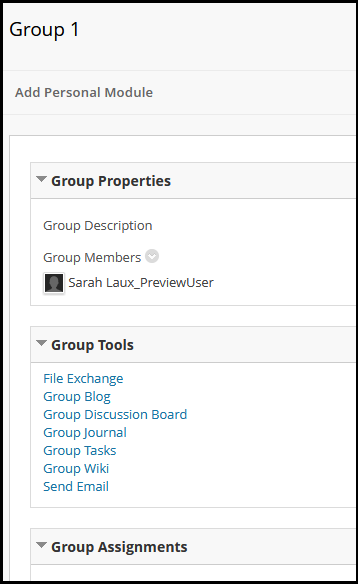Blackboard (Students) - Groups: Access the Group Homepage
Your instructor may have created groups for you to work with other students on a project, divide the students to cover a specific subject, or for smaller discussions. You can access the group in 3 ways:
My Groups
Under the Course Navigation Menu, the My Groups section will identify which group or groups you are enrolled in. You may have more than one group so consult your syllabus or your instructor to determine which group you need for your current assignment.
Click on the Group Name to access the Group Homepage.

The menu will expand. Click on the tool (e.g. Group Homepage) or click on the > arrow next to the group name to be taken to the group homepage.
Note: Your instructor will determine what tools you see. Your Group may have less tools than the image below. If you do not see a tool, contact your instructor. 
In a Content Area (Coursework) or Folder
To access the group, click on the Content Area and/or folder. Identify the Group Homepage name and click on the name.
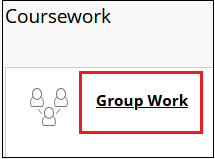
Depending on how your instructor set up the link, you will be taken either to the Groups Page (list of groups in the course).

OR to the Group Homepage (actual work area for your group).