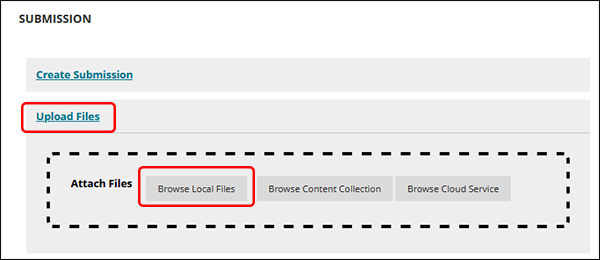Blackboard (Students) - Groups: Submitting a Group Assignment
This document provides an overview of how to submit a group assignment in Blackboard.
Your instructor may set up a Group Assignment, such as a paper or presentation. All members of the group receive the same grade for the Group Assignment. Only one member of the group needs to upload the assignment file.
Access the Group Assignment
- On the Course Menu, select the content area (Coursework) or folder that contains your assignment. Click on the name of the Assignment.
Upload the Assignment
- In the Submission section, click the Upload Files link.
- Click the Browse Local Files button.
- Navigate to the file, click on the file name, then click the Open button.
- Optionally, click on the Add Comments link to add any additional comments to your instructor in the Comment Box.
- Click the Submit button at the bottom of the page.
NOTE: If you click Save Draft, your instructor will not see the file until the Submit button is clicked.
This assignment is submitted for the entire group, so click the OK button in the pop-up box.
When the submission is completed, you will be taken to the "Review Submission History page.