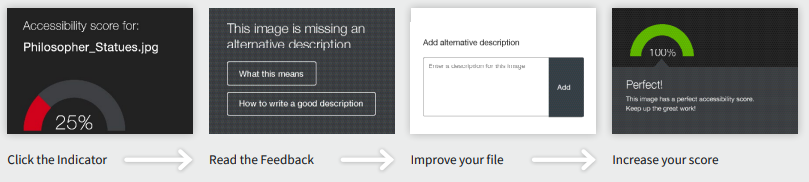Blackboard (All Users) - Accessibility/Ally: What is Ally?
Faculty
Anthology Ally is a tool that helps improve the overall accessibility of online course material. Your class has diverse students with unique learning abilities, needs, and devices. Course content created with inclusion in mind can benefit not only your students with disclosed disabilities such as visual impairments and dyslexia but also improve the learning experience for all your students. Ally’s Alternative Formats and help make your course more inclusive for all!
Alternative Formats
![]() Ally automatically generates eight unique “Alternative Formats” of your course files and HTML content and makes them available for download to you and your students. Formats are designed to work better with assistive technologies, mobile devices, and study tools. Select the “A” icon or anywhere you see “Alternative Formats” in your course to open the modal (pictured right). You will see your list of available options based on the original file. Choose the option you want and click “download.” Your original file will not be affected by the alternative formats.
Ally automatically generates eight unique “Alternative Formats” of your course files and HTML content and makes them available for download to you and your students. Formats are designed to work better with assistive technologies, mobile devices, and study tools. Select the “A” icon or anywhere you see “Alternative Formats” in your course to open the modal (pictured right). You will see your list of available options based on the original file. Choose the option you want and click “download.” Your original file will not be affected by the alternative formats.
Accessibility Indicators
Addressing accessibility issues with your course content can improve the quality of the Alternative Formats for your students. To help you address those issues, Ally provides accessibility feedback within your course workflow. Log in to your course site, and you will find the Accessibility Indicators (pictured above) next to files (Word Docs, PowerPoints, PDFs, Images). If you have no course files yet, upload one, and an indicator will appear next to the file name after a few minutes. Select the indicator to view the Instructor Feedback. Follow along step-by-step to address the issues identified.
Additional Information
For additional information, please watch the overview video and visit the Ally for LMS Help for Instructors site. You may also view the Student Experience Video (:45 s) or visit the Web Content Accessibility Guidelines (WCAG) Overview to learn more about the WCAG Standards and how they were developed.
This video is an overview of how Ally works and why making files accessible benefits all students.
Video link: https://youtu.be/rxCdtbVBtNc?si=Tul-VcvneF5GU8M3
This video illustrates how to download alternative formats and how to interpret an accessibility score.
Video link: https://youtu.be/CnuM8NFvu_M?si=3m8nOjpjg0r7pc8e
Students
![]() Are you looking for course content that fits your learning needs, busy schedule, and multiple devices? Alternative Formats transform your course files into different formats to help you learn better. Next to your course files, click the "A" icon and select “alternative formats” to see your options. The file may take a few minutes to download. Remember, the quality of the alternative formats can depend on the original, so check the original file if something doesn’t look right.
Are you looking for course content that fits your learning needs, busy schedule, and multiple devices? Alternative Formats transform your course files into different formats to help you learn better. Next to your course files, click the "A" icon and select “alternative formats” to see your options. The file may take a few minutes to download. Remember, the quality of the alternative formats can depend on the original, so check the original file if something doesn’t look right.
Find a Higher Quality Alternative
The readability of your course materials can affect your comprehension and study practices. If you notice the original course file is a scanned PDF that you can’t highlight, copy-paste, or keyword search, try the OCRed PDF for an editable, easier-to-read document. Or if the original font is hard to read, try the ePub format to customize the font and contrast.
Enhance your Understanding
Did you know that when you engage different senses- like reading and listening to a text- you activate different parts of the brain, enhancing your understanding? Try reading the Tagged PDF first and then listening to the Audio MP3 for review. Or, if you are struggling to understand the text, you might try listening and reading simultaneously.
Improve your Time Management
With your busy schedule, maximizing your time on task and study opportunities can help you reach your learning goals. If you’re reading on your mobile, try the HTML format for a file that’s responsive to your screen size so that you can read faster and with less distractions. Or listen to the Audio MP3 when you’re on the go for extra time reviewing your materials.
Become a Better Learner
Think about the best format for your learning context and objective, and include multiple formats in your study process. Keep a journal of the formats you use leading up to an exam or paper to discover how you learn best. For more information on the alternative formats, check out: Alternative Formats for Students
See Also
- Blackboard (Faculty) - Accessibility/Ally: Interpret Accessibility Score
- Blackboard (Faculty) - Accessibility/Ally: Run the Course Accessibility Report
- Blackboard (All Users) - Accessibility/Ally: Download Alternative Content Formats
- Blackboard (Faculty) - Accessibility/Ally: Add and Modify Headings in a Microsoft Word Document
- Blackboard (Faculty) - Accessibility/Ally: Add Headings in Blackboard's Text Editor
- Blackboard (Faculty) - Accessibility/Ally: File Accessibility